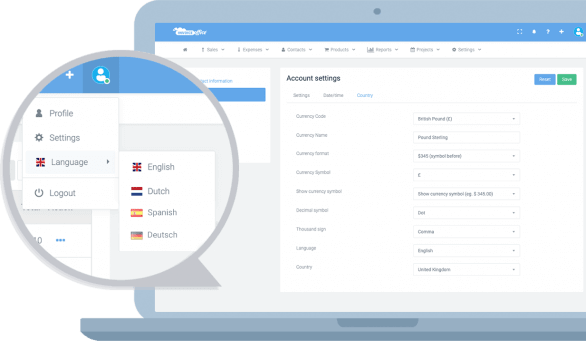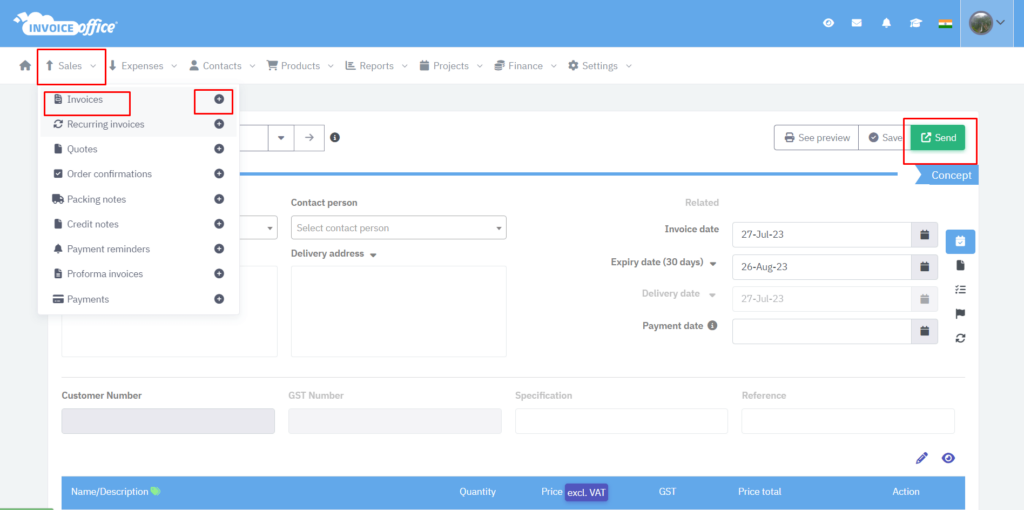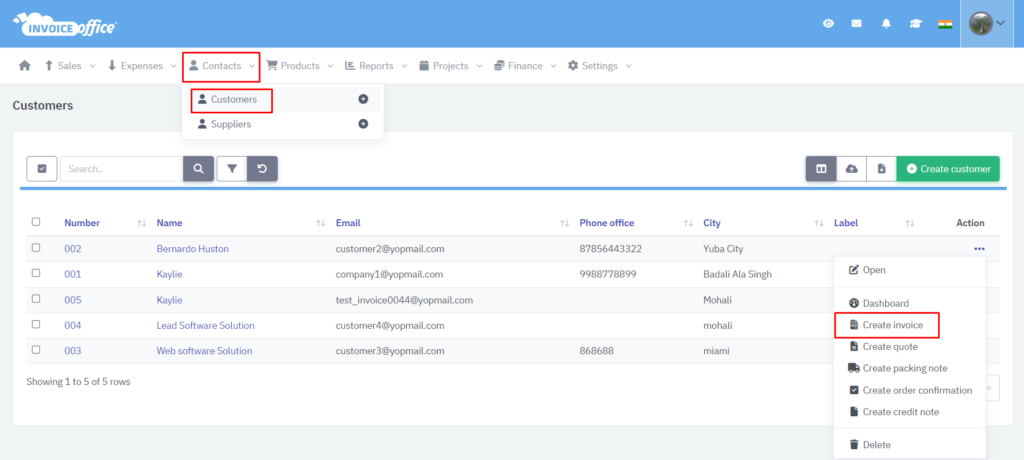Create invoice
Welcome to The Invoice office
With our software, we make the lives of entrepreneurs easier
There are different ways to create your invoice.
Follow these tips to learn how to make an invoice for your business.
Option 2:-
From your menu bar, go to “Contacts>>>Customers.” When you click on “Actions,” you will see the option to “Create invoice”.
You can also create invoice from “Project>>>Actions>>>Create invoice”, and “Products>>>Actions>>>Create invoice”
Step 1:-
After open the create invoice form, fill all the mandatory fields, like select your customer, invoice date, expiry date and payment date. When you will select customer, then contact person. shipping address and billing address will auto filled, if available for that customer.

Step 2:-
After fill all the basic information, you need to select products. After adding products, you can see total quantity , price per product and total price. There are also options to add notes and attachments.
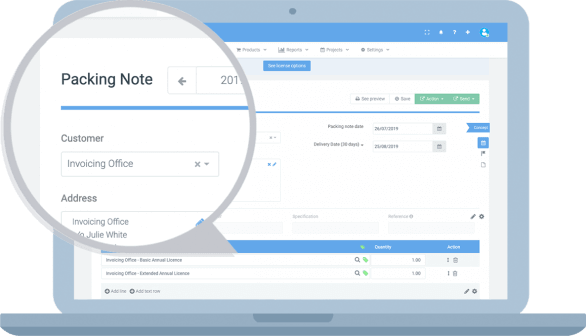
Step 3:-
After complete fill the form, there are three option on the bottom of the form with name “See preview”, “Save” and “Send”.
See preview:- When you will click on this button, you can see the preview of your invoice means how it will look like when it will send to the customer.
Save:- When you will click on “Save”, then your invoice will be save for future and you can send this invoice in future.
Send:– When you will click on send , you will see four options with name “Finalize”, “Finalize with print”, “Send email with pdf” and “Finalize, print and print”.
(i) Finalize:- It will show that you finalize this invoice.
(ii) Finalize with print:- When you will click on this option, you will finalize the invoice and can also print that invoice.
(iii) Send email with pdf:- When you will click on this option, you will send email to the customer with attached pdf.
(iv) Finalize, email and print:- When you will click on this option, you will finalize the invoice with print and email will also send to customer.
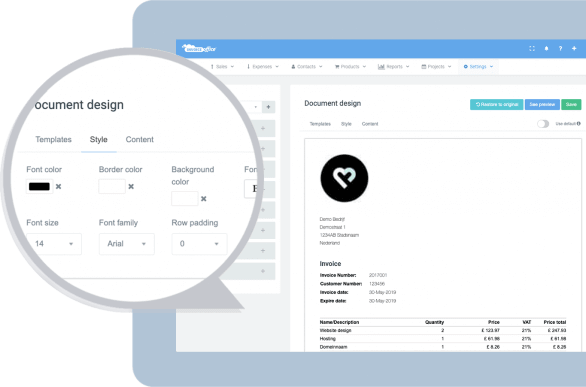
When you will click on these view icons, you can hide/show the field on your document.
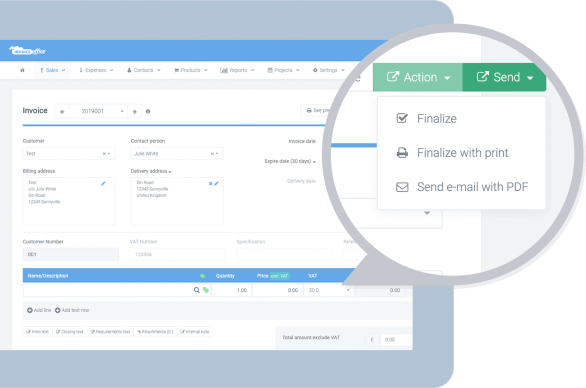
When you will click on edit icon, it will open the options, from where you can change the labels of your document. There are also options to add more options in product table, check in screenshot.
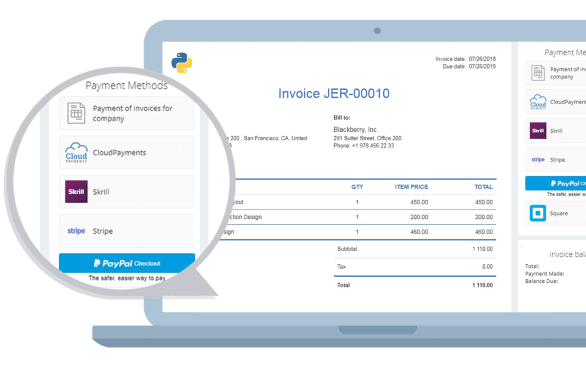
Periodic invoices
Save more time with automatic invoices. You can install a weekly, monthly or yearly cycle, so the customer gets invoiced automatically.
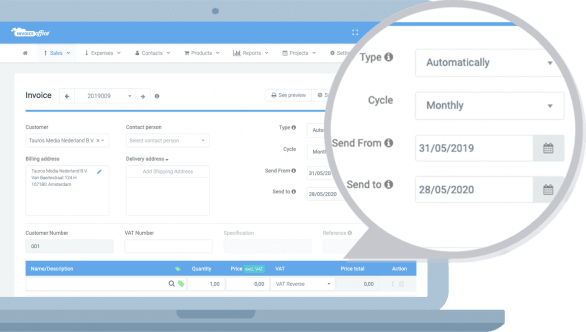
Automatic payment reminders
Send payment reminders for open invoices within minutes. You can also send payment reminders automatically after a standard amount of days.
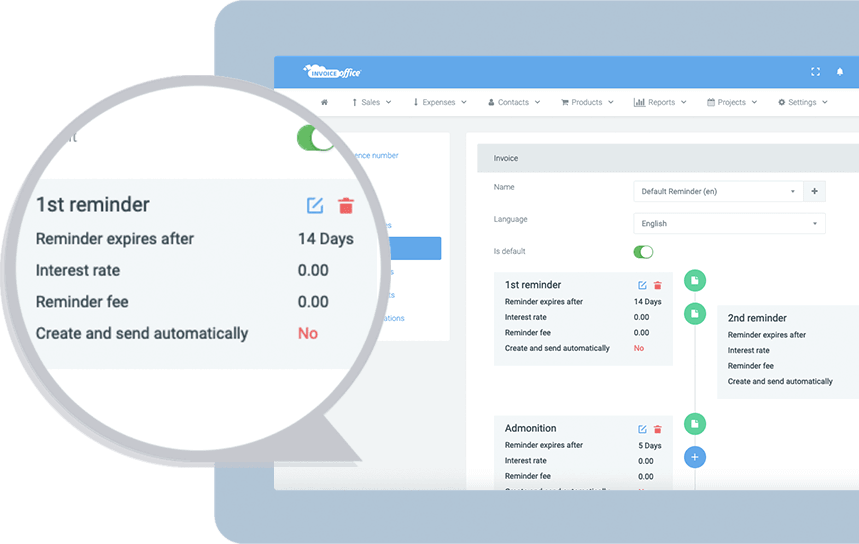
Multi currency
Invoicing in euro, dollar, pound or any other currency. Our software calculates automatically the current exchange rate.
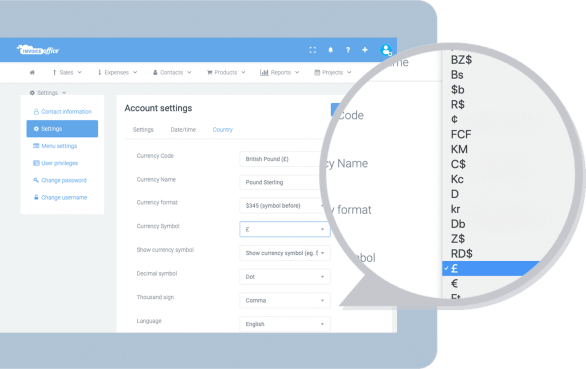
Multi language and support
Invoice Office is with all features available in several languages and is supported internationally. Everything is available in your local language, but you can also send invoices in the language of your preference, it’s up to you!