Welcome to the InvoiceOffice Help Desk
Add new supplier
Adding a supplier to Invoicing Office is very simple.
Step 1:- Go to “Contacts” on your dashboard, Click on “Supplier”.
Step 2:- In the overview of suppliers click on “Create supplier” or click directly on the plus in the main menu.
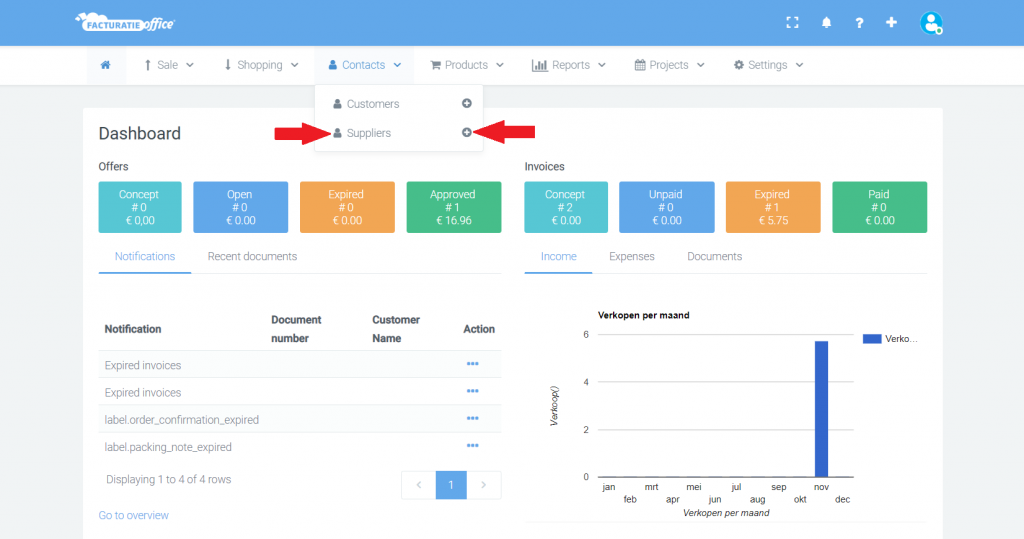
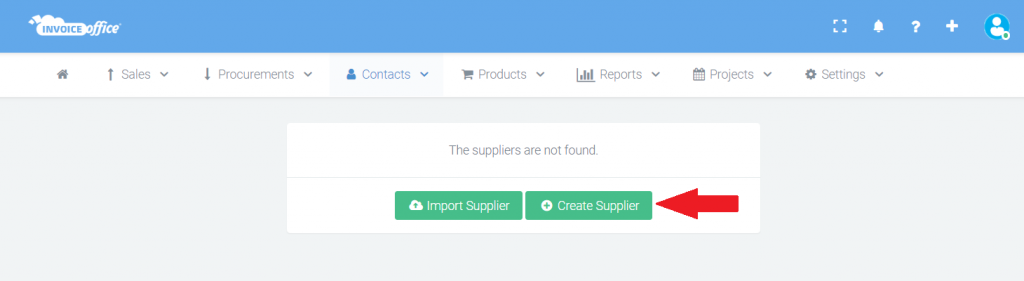
Step 3:- Enter all (mandatory) data from the supplier. When you’re done, click “Save” .
Is your supplier a private person and not a company? Then switch to “Supplier is person” and fill in all data.
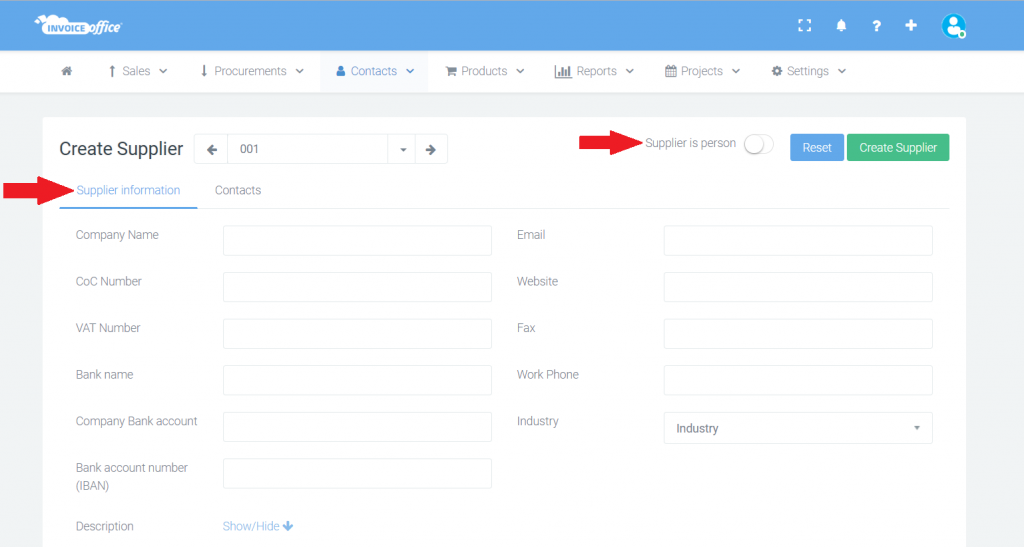
The supplier has been created and can now be selected in the preparation of your documents.
How to delete a document template? Please check link:- https://invoiceoffice.com/faq/how-to-delete-a-document-design-template/
How to create Invoice? https://invoiceoffice.com/faq/create-invoice/
How to create quote? https://invoiceoffice.com/faq/create-quotation/
How to create packing note or packing slip? https://invoiceoffice.com/faq/create-packing-slip/
How to create order confirmation? https://invoiceoffice.com/faq/create-order-confirmation/
If you have any query, please contact us on https://app.invoiceoffice.com/helpdeskDashboard
How does the viewer status icon work with sent emails? please check link https://invoiceoffice.com/faq/how-does-the-viewer-status-icon-work-with-sent-emails/
If you have any query, please contact us on https://app.invoiceoffice.com/helpdeskDashboard
