Welcome to the InvoiceOffice Help Desk
Integrate your Mollie payment link with Invoice Office.
Our Mollie Payment Link Connector automatically creates payment links that are added to your invoices and e-mails.
It would have a pre-set payment amount according to the Invoice amount. The customer can pay with multiple payment options such as credit cards, and debit cards. Wallets, UPI, net banking, QR code, etc.
The benefits of Payment Links for you are:
- Easy for the customers, The customer finds it quite easy to pay with the Payment Links
- Faster Payments, Receive your payment in matter of seconds
- Affordable, It’s a part of our Pro License, so no additional costs are involved
- Tracking and Records, The payments can be tracked in real-time through the merchant dashboard
- No Technical Know-how, As a small business owner, it is possible that you lack the required technical skills
- Multiple Payment methods, Payment Links provide a smooth payment checkout with all major payment options
- Security, Customers are highly suspicious when making online payments
- Time and effort saving, You don’t have to create the Payment Links Manually
To Integrate your Mollie payment link with Invoice Office, Go to “Settings > settings > system integrations”.
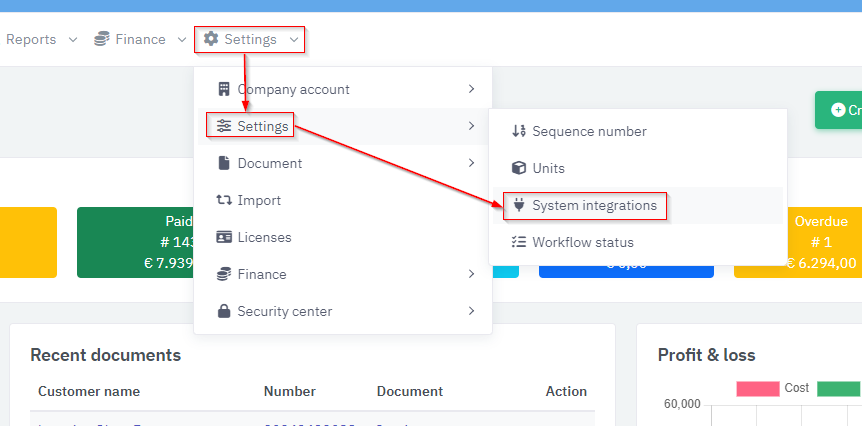
Now you will see the System integrations page and from here you can change its settings by going to Mollie Payment Link settings.
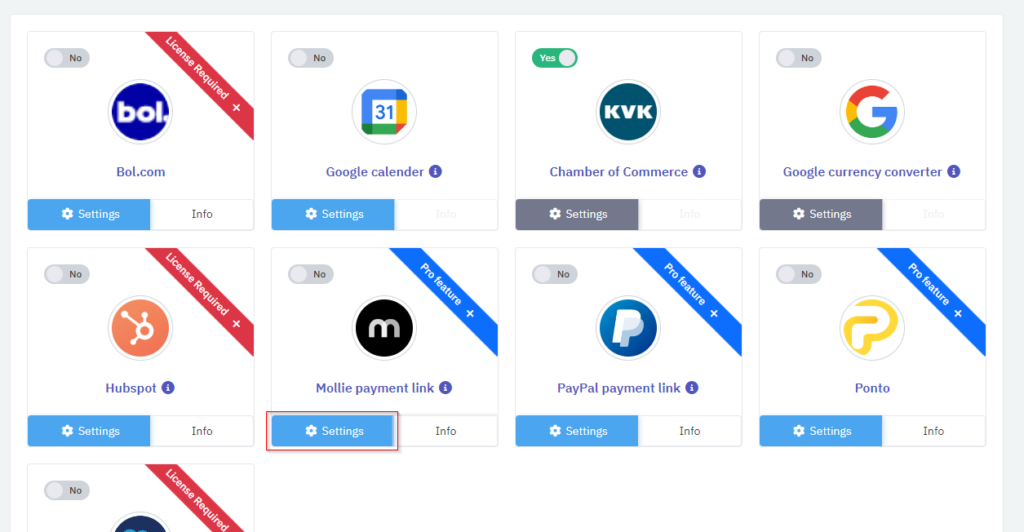
Next, save your settings by entering your ID and API-Key.
You can find your ID by opening your Mollie account and click your company top left. A menu will open and a number is shown after the hash (“#”) copy this number without the # and paste this into the ID Field.
Your API key can be found by opening the “Developers section from the “…More” menu. There you will find your Live API-key. You can copy this value into API-key field.
The Mollie payment link text is the text which will be shown as link text and applied in your invoice and e-mail template as link text.
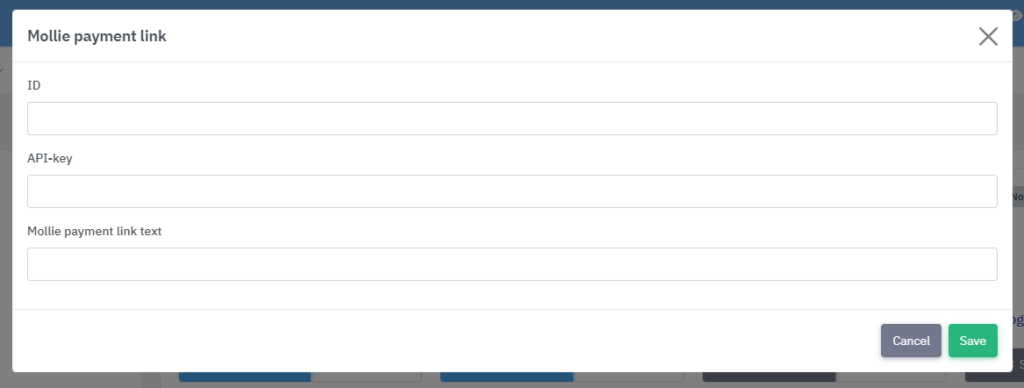
Also, you can enable or disable your Mollie payment account integration by using this switch.
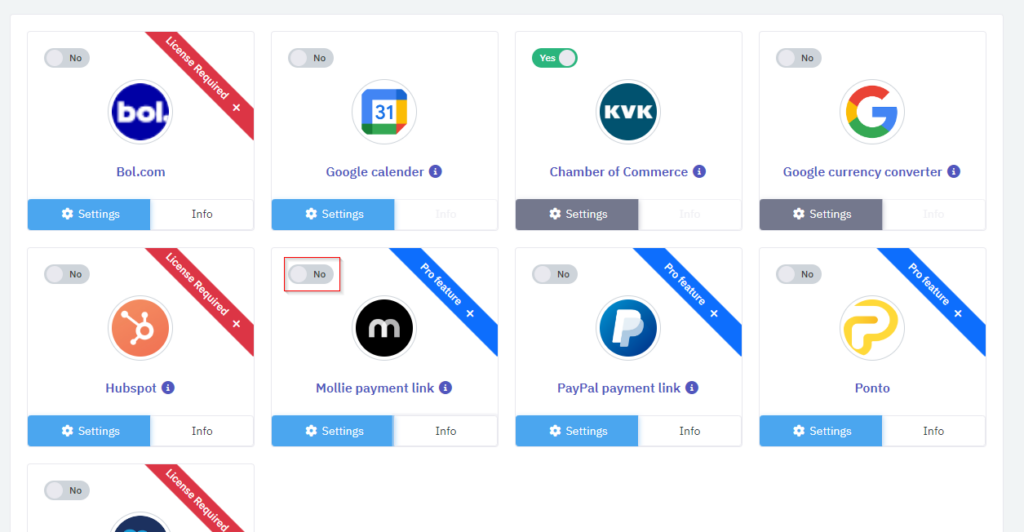
Finished
Now when you create an Invoice, the Mollie Payment Link is automatically added to the Invoice Footer text below the document line table and shown in the e-mail text to your customer.
What is my Mollie ID?
You can find your ID by opening your Mollie account and click your company top left. A menu will open and a number is shown after the hash (“#”) copy this number without the # and paste this into the ID Field.
Why can’t I see the Mollie Payment Link not on my invoices in concept mode?
Our Mollie Payment Like Connector create the Payment Link when you finalize an invoice. The reason for this is that we need to actual (latest) invoice total amount for the Payment Link. If we create Payment Links for each draft/concept mode, multiple Payment Links are created in Mollie. This is not what you want.
Why can’t I activate the Mollie Payment Link?
For the Mollie Payment Link you need a Pro License. First check if your License/subscription is a Pro or Basic License. If you have a Basic License, you can easily upgrade your license online and realtime by buying a Pro License.
