Welcome to the InvoiceOffice Help Desk
Create new customer
If you are going to work with a new client, it is useful to add the new data. This can also be done in different ways.
Option A:- From “Invoice”.
Step 1:- Open Invoice>>Customer>>“Create a customer”
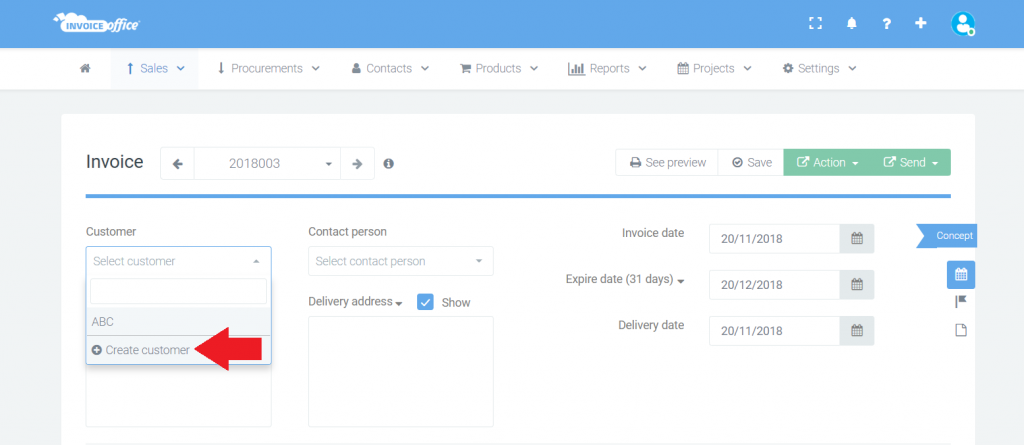
Step 2:- Enter the information and click “Save”.
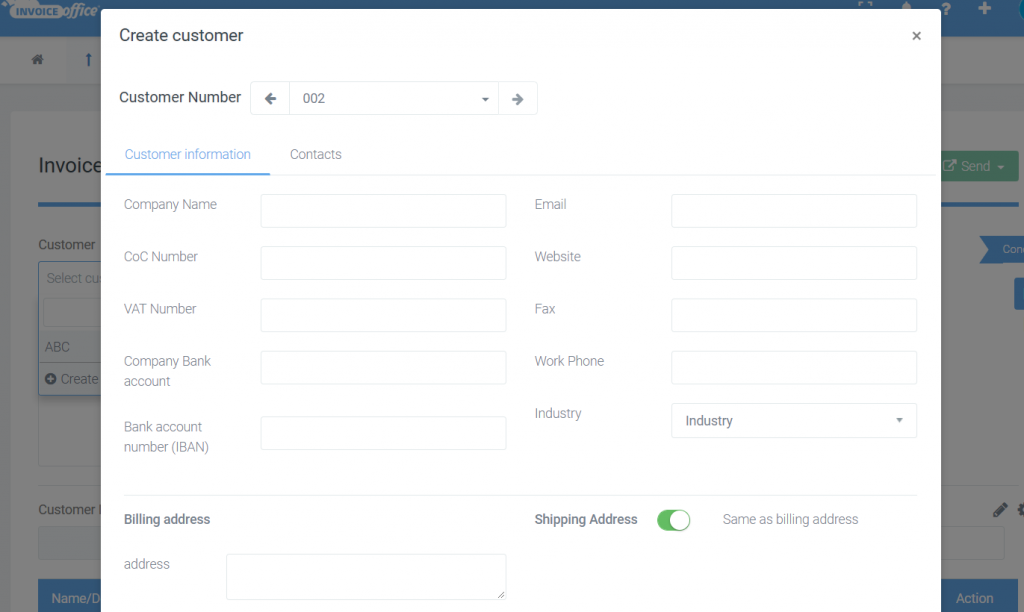
Step 3:-Back on the invoice you will now see all the details of the Customer.
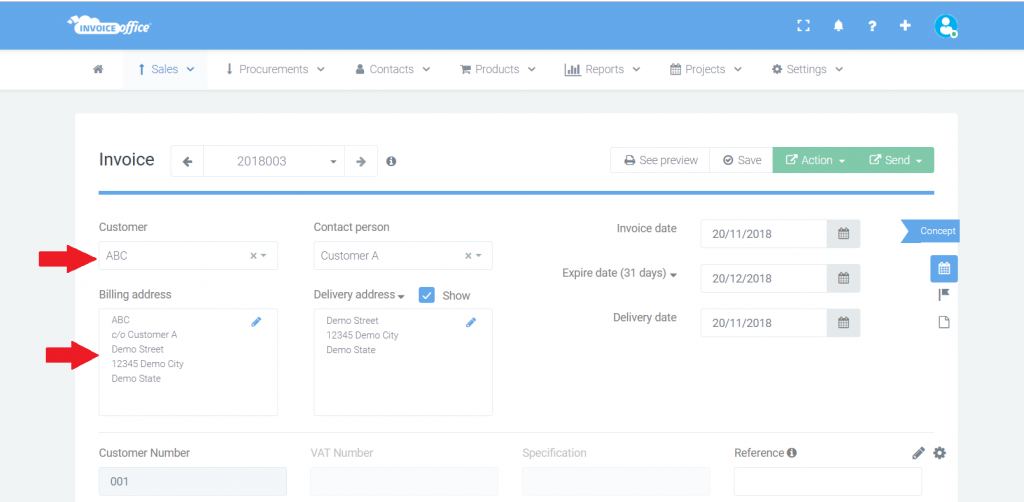
Option B:- From “Contacts” option.
Step 1:- Go to dashboard, click “Contacts >>> Customers”.
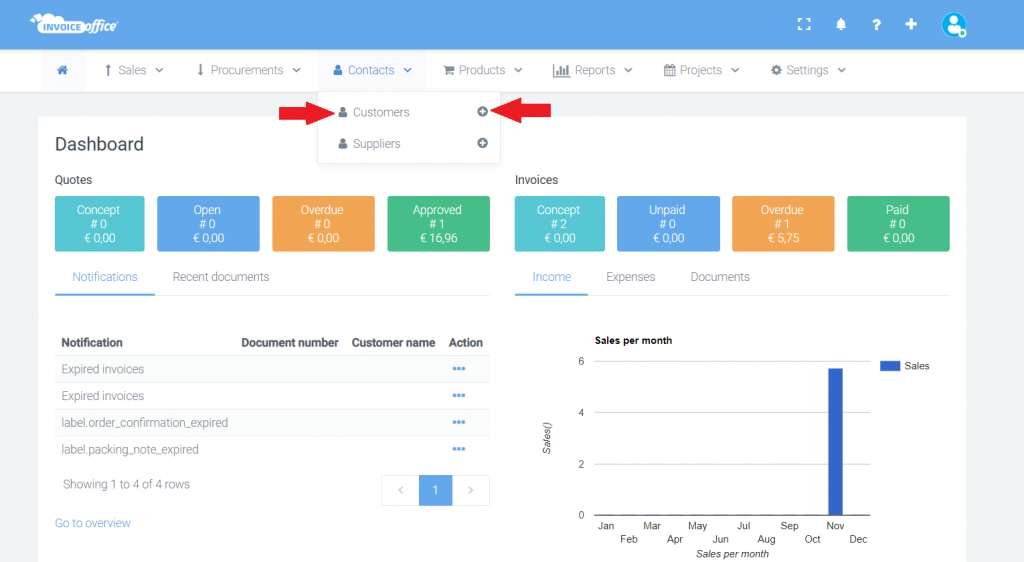
Step 2:- Here you can see the customers who are already in your contacts . Now click on “Create customer” in the top right corner to add a new customer.
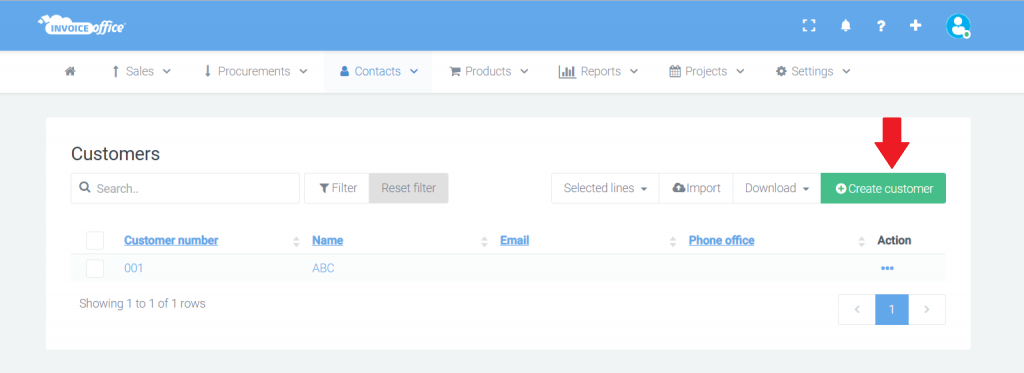
Step 3:- Is your customer a private person and not a company? Then switch to “Client is the person” and fill in all data.
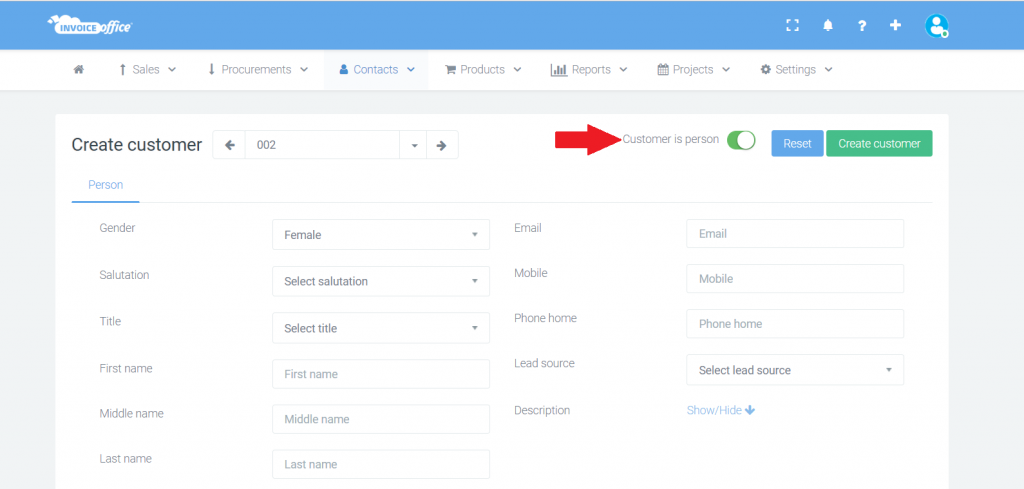
Step 4:- After fill the form, click on “Save”. Now you will be able to see added customer in your documents.
How to delete a document template? Please check link:- https://invoiceoffice.com/faq/how-to-delete-a-document-design-template/
How to create Invoice? https://invoiceoffice.com/faq/create-invoice/
How to create quote? https://invoiceoffice.com/faq/create-quotation/
How to create packing note or packing slip? https://invoiceoffice.com/faq/create-packing-slip/
How to create order confirmation? https://invoiceoffice.com/faq/create-order-confirmation/
If you have any query, please contact us on https://app.invoiceoffice.com/helpdeskDashboard
How does the viewer status icon work with sent emails? please check link https://invoiceoffice.com/faq/how-does-the-viewer-status-icon-work-with-sent-emails/
If you have any query, please contact us on https://app.invoiceoffice.com/helpdeskDashboard
