Welcome to the InvoiceOffice Help Desk
Add new contact
Step 1:– Open a new invoice . Click “select a customer” and select the customer for whom you want to add a new contact.
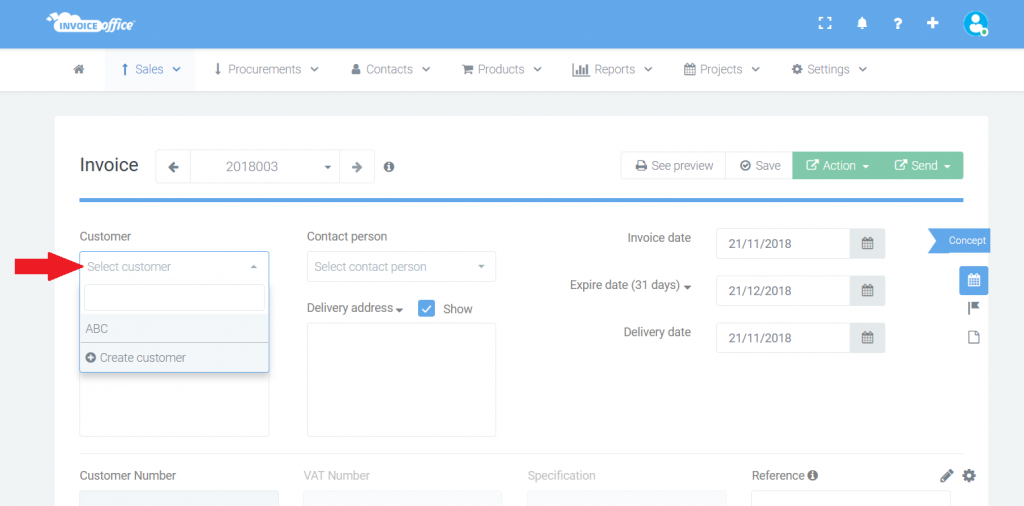
Step 2:- Once you have selected the customer, click “Select a contact”. Choose an existing contact now, or choose “Create a contact” to add a new contact.
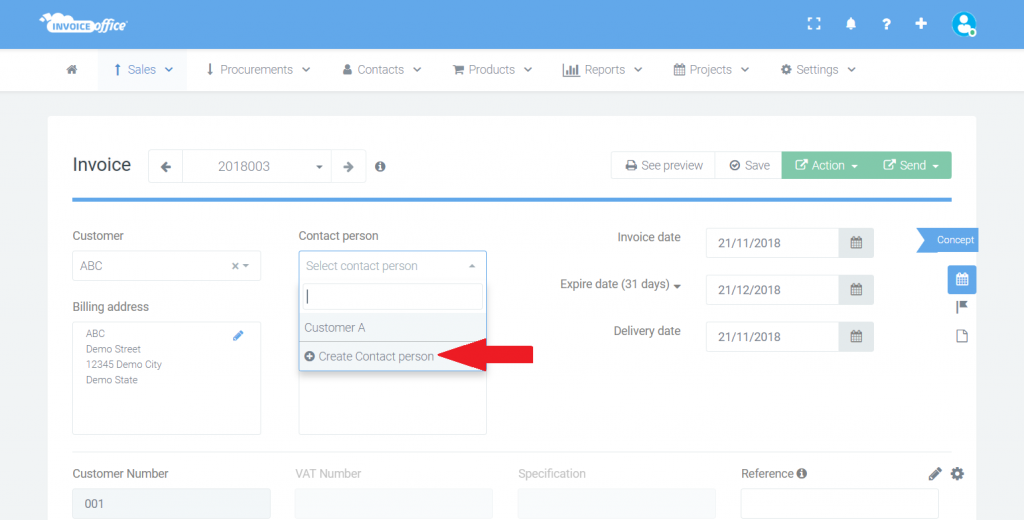
Step 3:- Enter the contact details and do not forget to click “Save” .
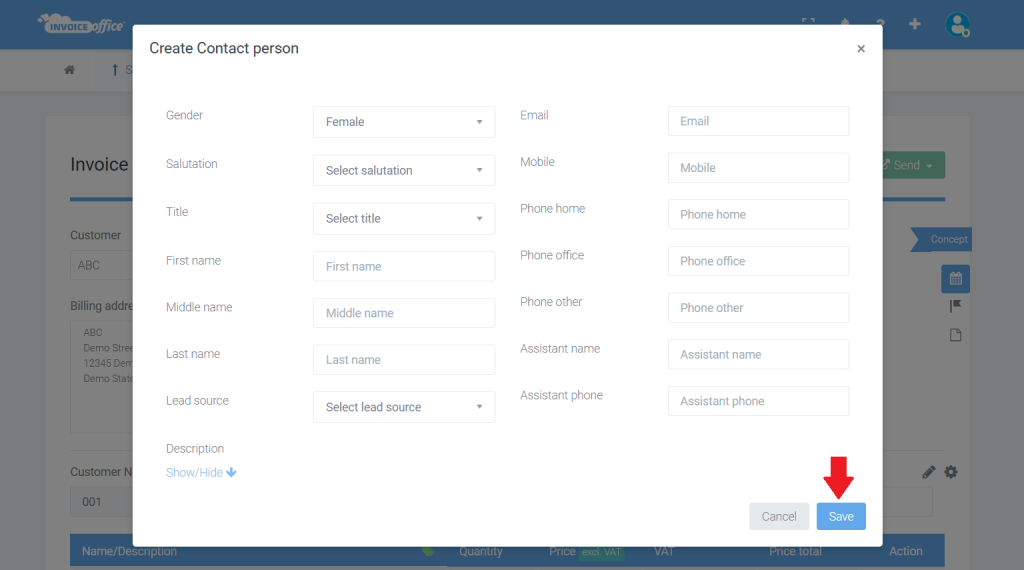
Contact has been added to your contacts, and is now checked as the contact for the selected customer.
You can also add a contact by going to a specific customer and clicking on the Contacts tab. From there, you can create a contact.
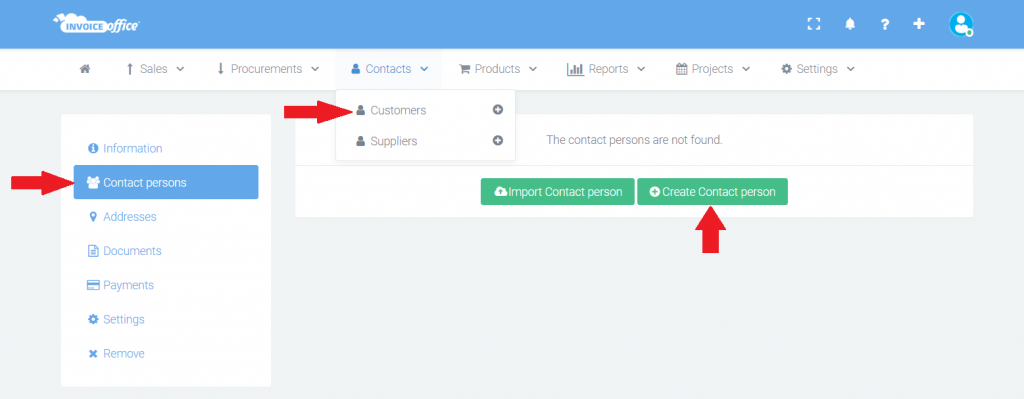
Learn how to create a customer and a supplier
How to delete a document template? Please check link:- https://invoiceoffice.com/faq/how-to-delete-a-document-design-template/
How to create Invoice? https://invoiceoffice.com/faq/create-invoice/
How to create quote? https://invoiceoffice.com/faq/create-quotation/
How to create packing note or packing slip? https://invoiceoffice.com/faq/create-packing-slip/
How to create order confirmation? https://invoiceoffice.com/faq/create-order-confirmation/
If you have any query, please contact us on https://app.invoiceoffice.com/helpdeskDashboard
How does the viewer status icon work with sent emails? please check link https://invoiceoffice.com/faq/how-does-the-viewer-status-icon-work-with-sent-emails/
If you have any query, please contact us on https://app.invoiceoffice.com/helpdeskDashboard
