Welcome to the InvoiceOffice Help Desk
Configure Invoice Office with Google Workspace
As an administrator, you can configure your own e-mail server within Invoice Office to send emails from the Invoice Office platform through Google Workspace.
An App passwords allow you to access your Google Account through Invoice Office. This is often necessary for online software applications that need to send emails like invoices, quotes and packing notes on your behalf.
Here’s how to create Google App Password for Sending Emails through Invoice Office:
- Enable 2-Step Verification:
- Go to your Google Account.
- Click on Security.
- Under “Signing in to Google,” click on 2-Step Verification.
- Follow the on-screen instructions to set it up.
- Generate an App Password:
- On the Security page, under “Signing in to Google,” click App passwords. You might need to sign in again. Or search for “app password” in the top
- Enter your App Name (e.g., “invoiceoffice.com”).
- Click Create.
- A 16-character app password will be generated. Copy this password; you’ll need it to configure your email client.
- Configure your Email Client:
- go to your Invoice Office Account.
- Go to the “Settings” -> “Company account” -> “Company Settings” and click “Email server” in the left menu (/companyEmailServer).
- Fill in your e-mail code and other settings. See the screen shot for the details.
- Save the settings.
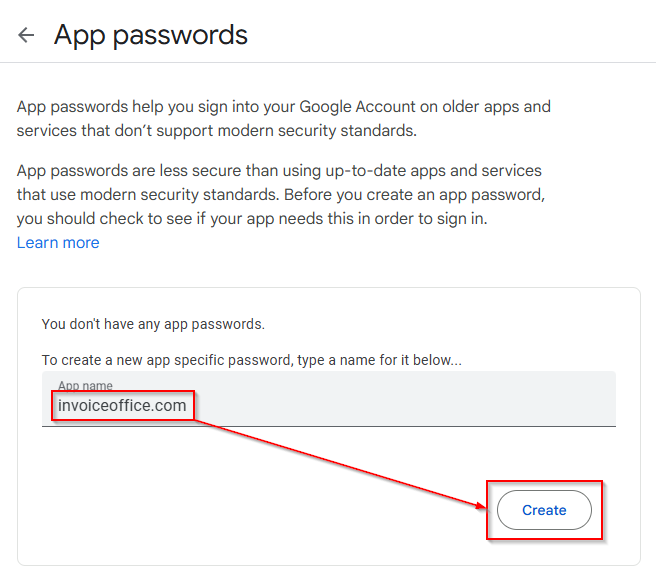
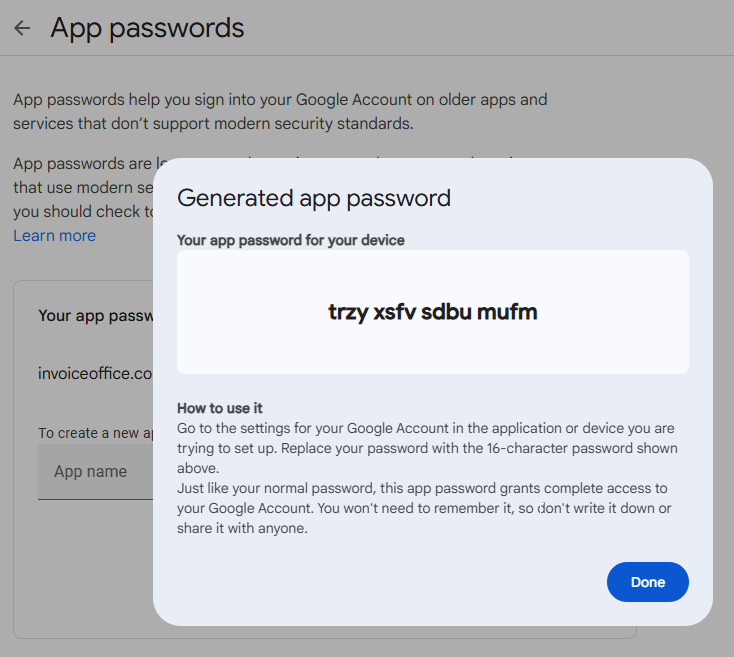
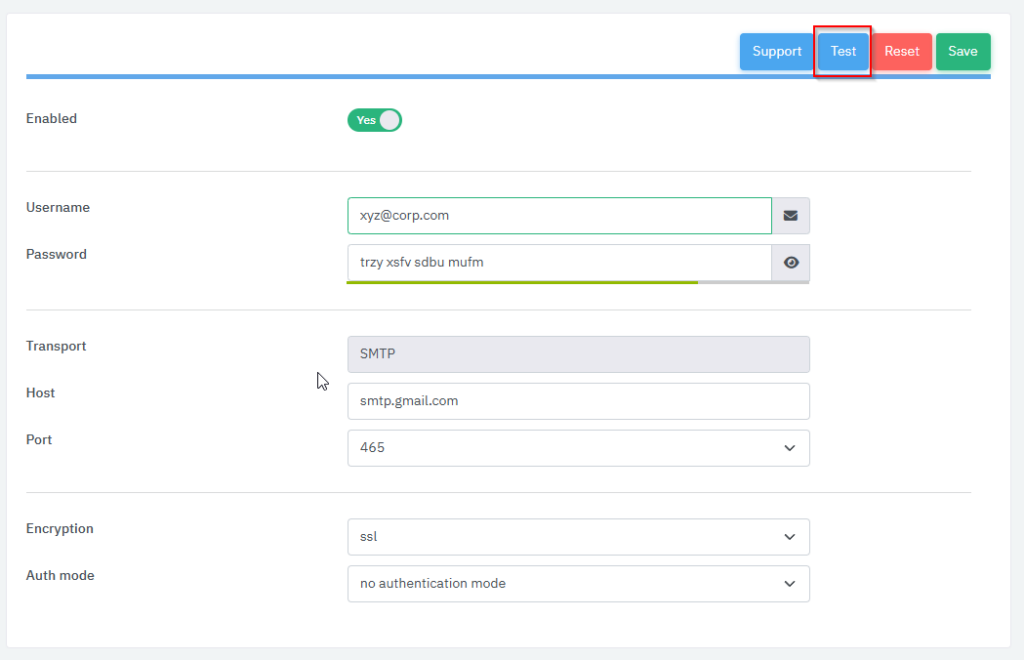
Here’s how to create Google App Password for Sending Emails through Invoice Office:
By following these steps, you can create an app password and use it to send emails from your Google Account from Invoice Office.
Important Notes:
- If the password is not working. Remove the spaces in the code between the characters.
- Keep your app password secure. Treat it like any other password and don’t share it with anyone.
- You usually only need to enter the app password once per app or device. Once it’s configured, you shouldn’t need to enter it again.
- If you lose your app password, you can revoke it and generate a new one. Go to the App passwords page in your Google Account and click the Revoke button next to the app password you want to delete.
Verify Your Domain for Google Workspace
To use Google Workspace services, you’ll first need to verify your domain. This crucial step prevents unauthorized use of your business’s web address for services like email.
See this Google Help Center Article: Verify domain ownership
For any question contact us or visit our support page. Or you can buy a support ticket via the license page in the application. Then our support staff will configure and setup the Google Workspace Integration for sending e-mails via Google Workspace.
