Welcome to the InvoiceOffice Help Desk
Delete documents
In addition to creating documents, you can also delete documents. It can be an already made draft quote that you do not want to send or an already final invoice that will be canceled. Below are few steps to explain how you can delete documents and what possible consequences it entails.
Please note that removing a document may have the following consequences:
- There can be a gap in the document numbering (this can be solved by manually reusing the missing document number when you create a document)
- The general ledger account, profit and loss account and / or balance sheet can no longer be correct (because an amount or payment is missing)
- Documents or payments that are relate to the document you want to delete must be deleted first
Step 1:- Go to the overview of your documents and “Select” the document you want to delete. Then click “Selected lines” and then click “Delete” . There will be another screen in which you will permanently delete the document.
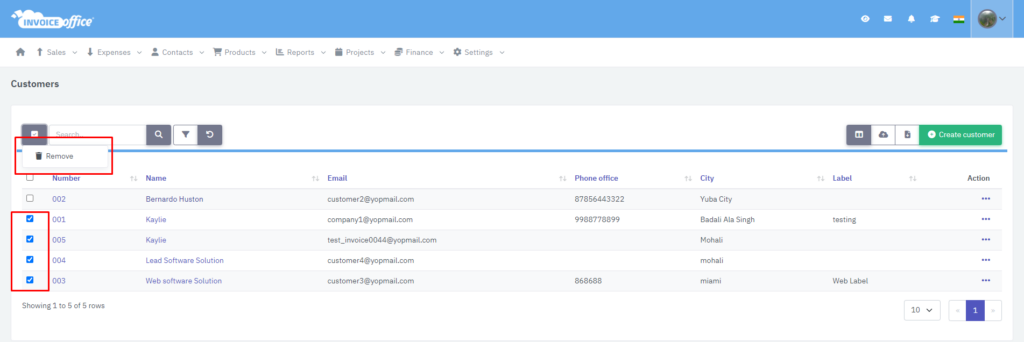
Step 2:- Select the document that you want to permanently delete. The following message gives you an extra warning regarding accounting.
“Are you sure you want to delete the selected?”
When you will click on “Ok”, then it will delete all the selected documen
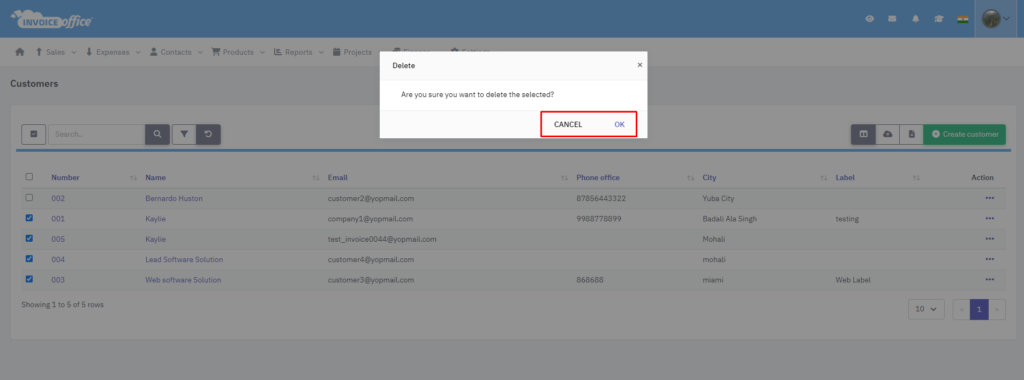
Can I reset my entire account and data? Please check the link:- https://invoiceoffice.com/can-i-my-whole-account-and-the-data-reset/
How to delete document template design? https://invoiceoffice.com/how-to-delete-a-document-design-template/
