Welcome to the InvoiceOffice Help Desk
Import data from customers, suppliers and products
Now you can easily import data for Customers, Suppliers and Products & can save your time.
Step 1:- Go to “Settings”, Click on “Import”.
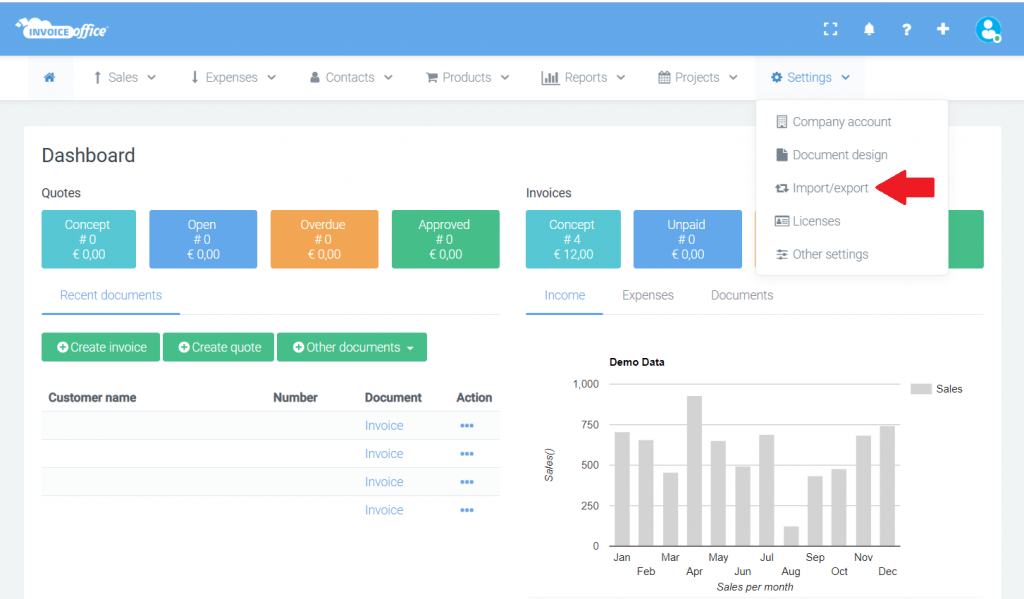
This page explains how to upload the file. The file must meet certain requirements, so that the software can read the data. “Download” the import template in Excel or CSV.
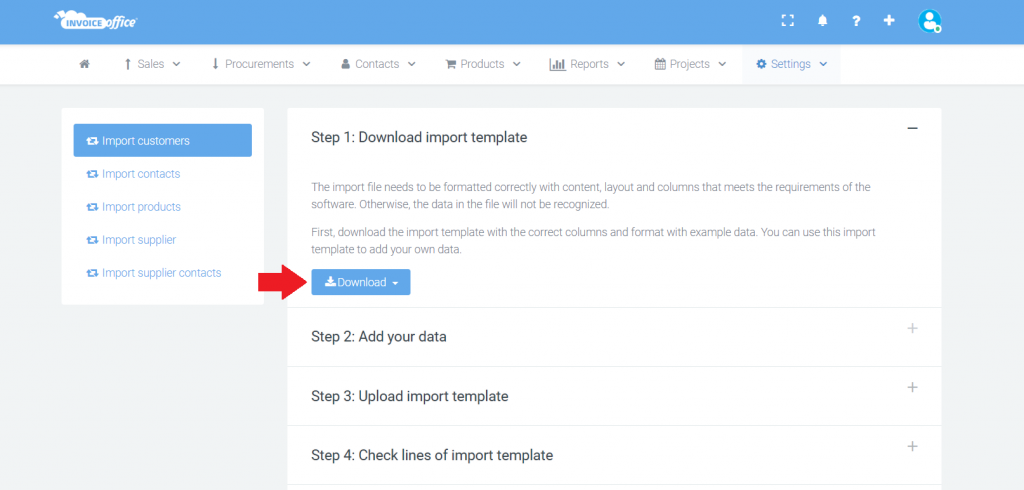
Now open the template file. Now you see the example row at the top of the page, containing the information you need to fill in. As you enter the data here, they will later also appear in the software.
Step 2:- Here you will be reminded that the data must match that in the example row. Pay attention to points, commas and other formatting deviations in the data.
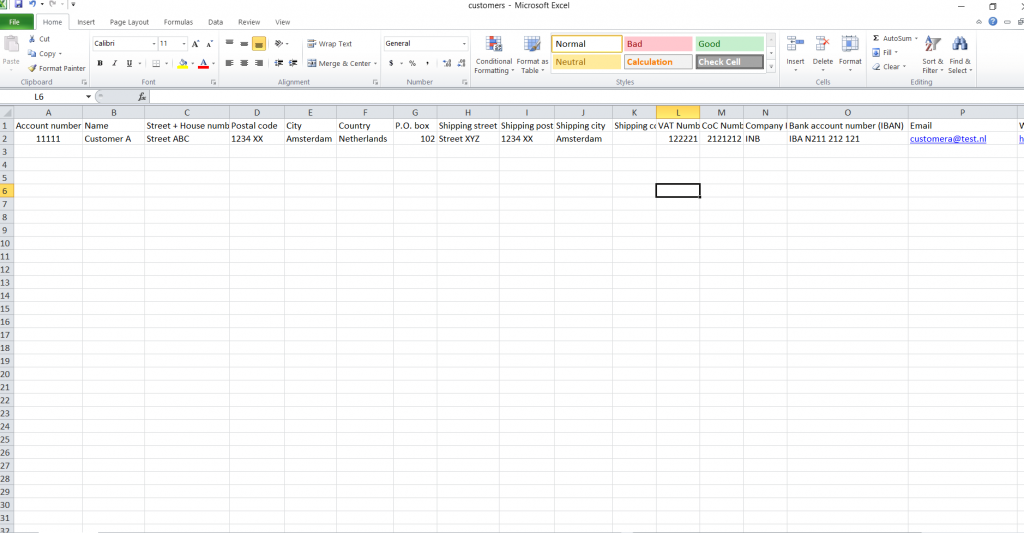
Start with the desired customer number. Then fill in all required and desired customer data.
Did you enter all the details correctly and are you ready to import? Then save the file under an other name.
Step 3:- Upload the import template. The file will not be processed yet.
Step 4:- In this step, an example entry line is displayed to verify that the columns are correctly linked to your data.
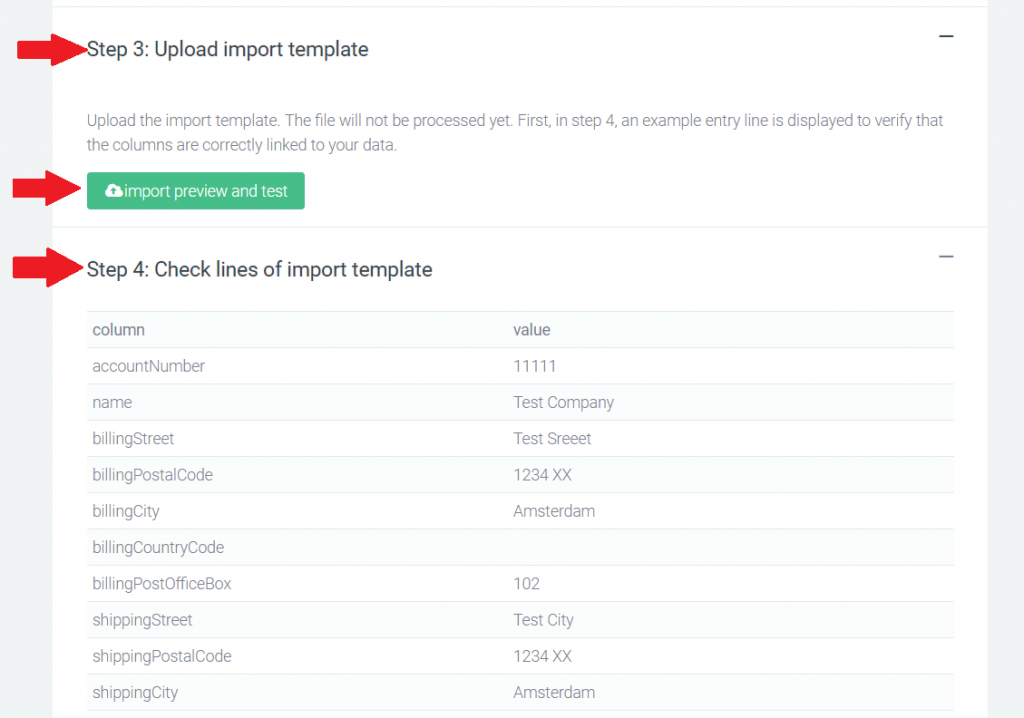
Go to step 5. Click on import and the data is automatically imported and added to the customer file in your dashboard
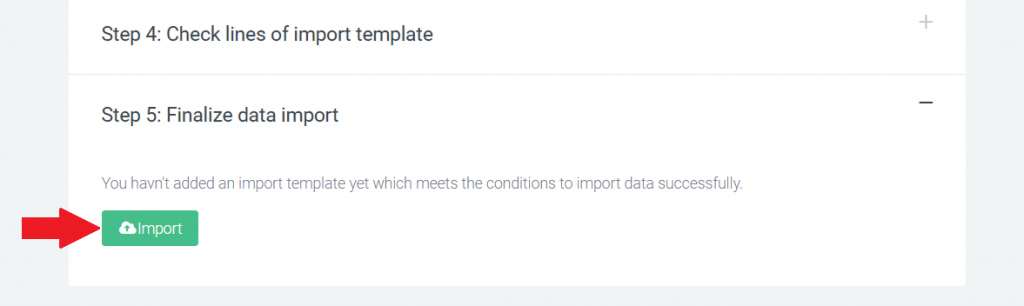
The import of the data has been carried out successfully! Click on “Customer overview” to see the result.
How to delete a document template? Please check link:- https://invoiceoffice.com/faq/how-to-delete-a-document-design-template/
How to create Invoice? https://invoiceoffice.com/faq/create-invoice/
How to create quote? https://invoiceoffice.com/faq/create-quotation/
How to create packing note or packing slip? https://invoiceoffice.com/faq/create-packing-slip/
How to create order confirmation? https://invoiceoffice.com/faq/create-order-confirmation/
If you have any query, please contact us on https://app.invoiceoffice.com/helpdeskDashboard
How does the viewer status icon work with sent emails? please check link https://invoiceoffice.com/faq/how-does-the-viewer-status-icon-work-with-sent-emails/
If you have any query, please contact us on https://app.invoiceoffice.com/helpdeskDashboard
