Welcome to the InvoiceOffice Help Desk
Set footers and signature
Adding signature & footers is the best way to close your invoice in a professional manner. Now you can fully customize your invoice with personal signature or company contact details. Follow the instructions below:
Step 1:- Click on Settings > Document> Document design in the upper-right corner of the main menu.
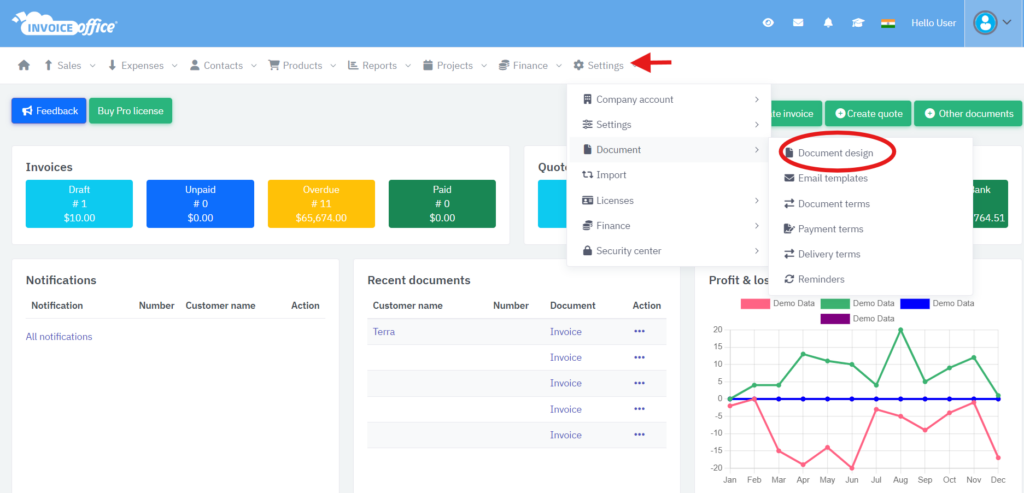
Step 2: Click on the footer section as shown below
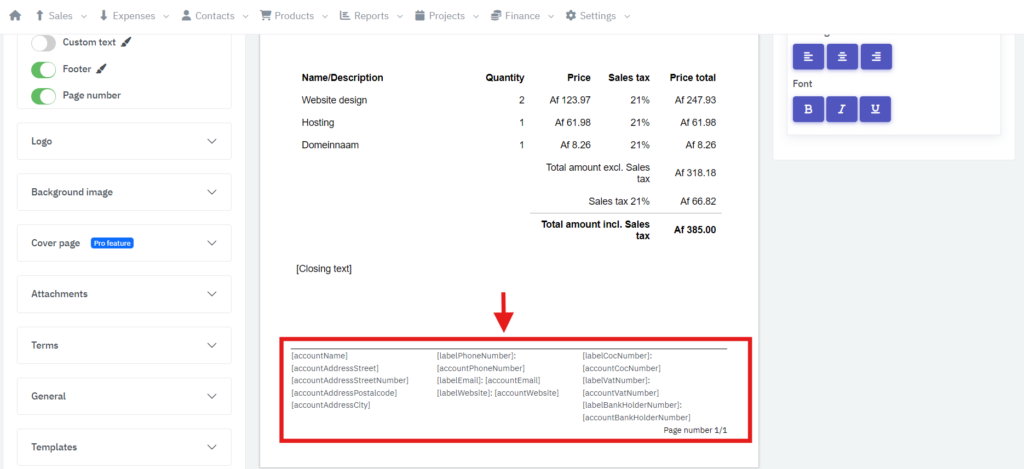
On the right hand side, you can see option for Footer 1 text, Footer 2 text, Footer 3 text etc. Here you see all the data that is currently appearing in the footer. You can remove or add data from these options.
Don’t forget to save your document
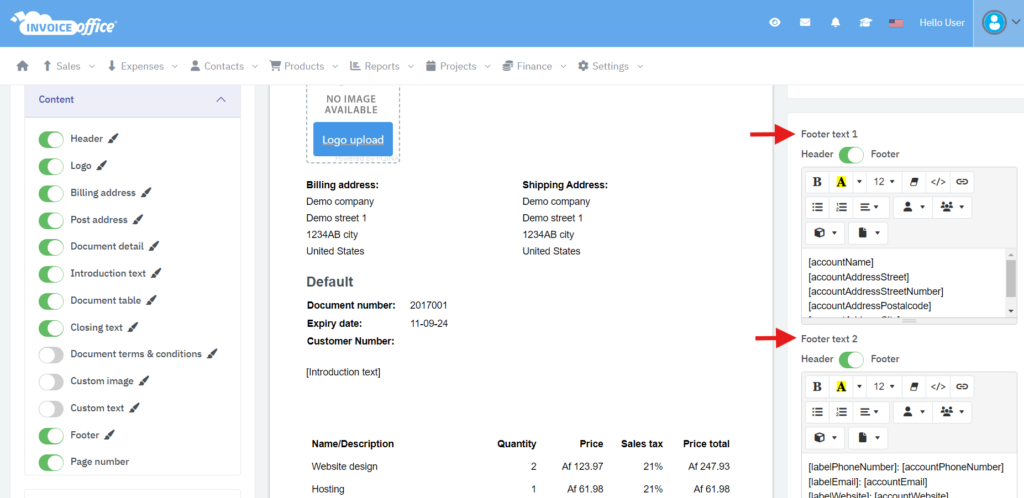
In this way you can setup footer in your document design.
