As an entrepreneur, you want to focus on what you are good at, and waste as little time as possible. Keeping track of orders, invoices, products, and customers manually takes a lot of time, and the chance that something goes wrong is higher. With our new Bol.com link for sales partners from Bol.com, you can automatically transfer your webshop orders, invoices, orders, products, and customers to the Invoice Office software. Invoices are automatically created and sent to you and the data is processed effortlessly in your administration and accounting. This leaves you time for what you are good at doing business!
To integrate your Bol.com account with Invoice Office, go to “Settings > Settings > System integrations”.
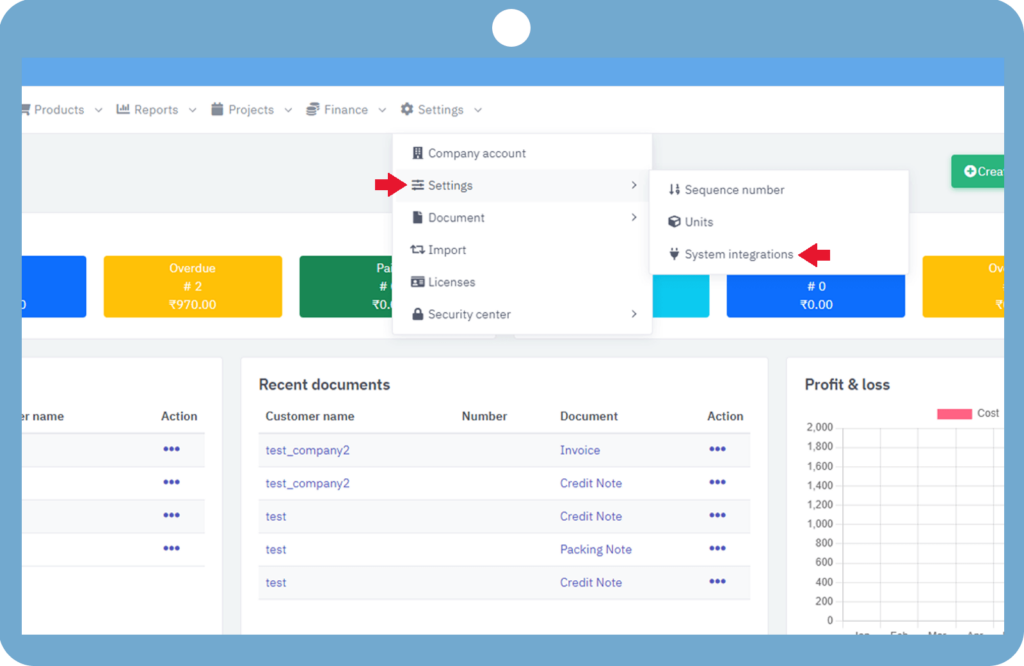
Now you will see the System integrations page and from here you can change its settings by going to Bol.com settings.
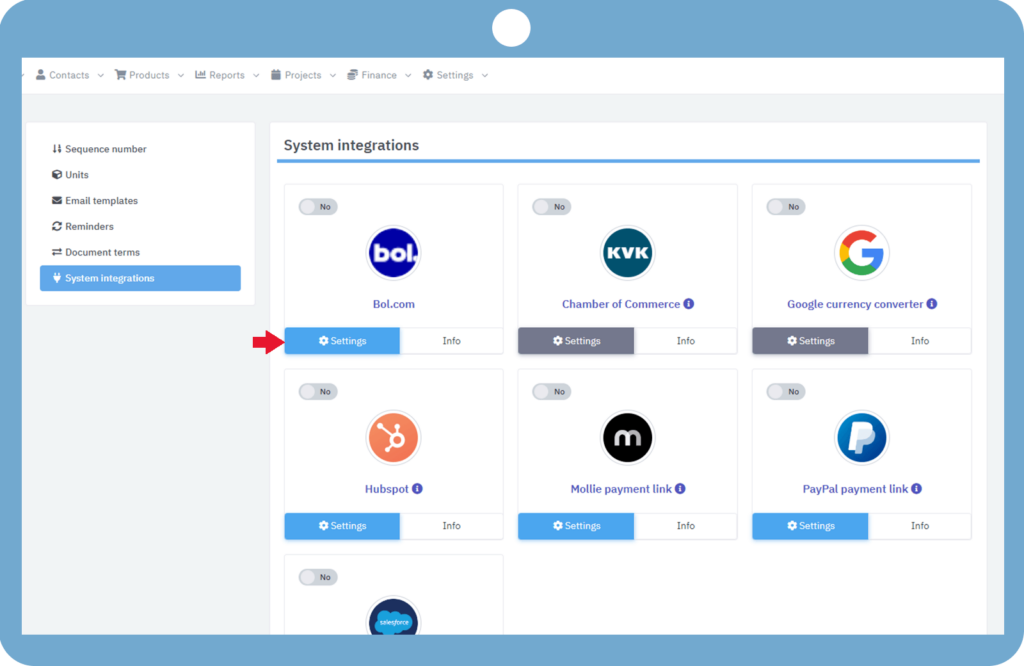
Next, save your settings by entering Client ID, Secret, and selecting Document, Environment, and source.
If you want to interact with the retailer API, then you will need a set of credentials (a “client Id” and a “client Secret”).
- Client Id: A Client ID is an identifier by bol.com retailer API related to an application that helps with client/server.
- Secret: A client secret is a secret by bol.com retailer API known only to your application and the authorization server.
- Document status: When invoices are created from order/shipment by Bol.com API connector, this setting can be used to control the status of newly created documents. There are three options: “Draft”, “Finalize“, and “Finalize and send an email with a pdf”. This can help you to control the level of automation in our import process.
- Environment: Here we have two options “Test” and “Live“. The test environment can be used to test your API connection and other account configurations before going live
- Source: Here we can choose the source for our invoices. We have two options to select the source, order, and shipment. If we select the order, the invoice will be created when the order is confirmed, but if we select shipment, the invoice will be created only when the order is dispatched to the customer. It’s very necessary to understand the Order/Shipment relations so that you can choose the perfect time for your auto invoices.
With the client credentials, you can authenticate yourself with the bol.com retailer API. If you want to link to multiple third parties, you need to create separate client credentials for each party.
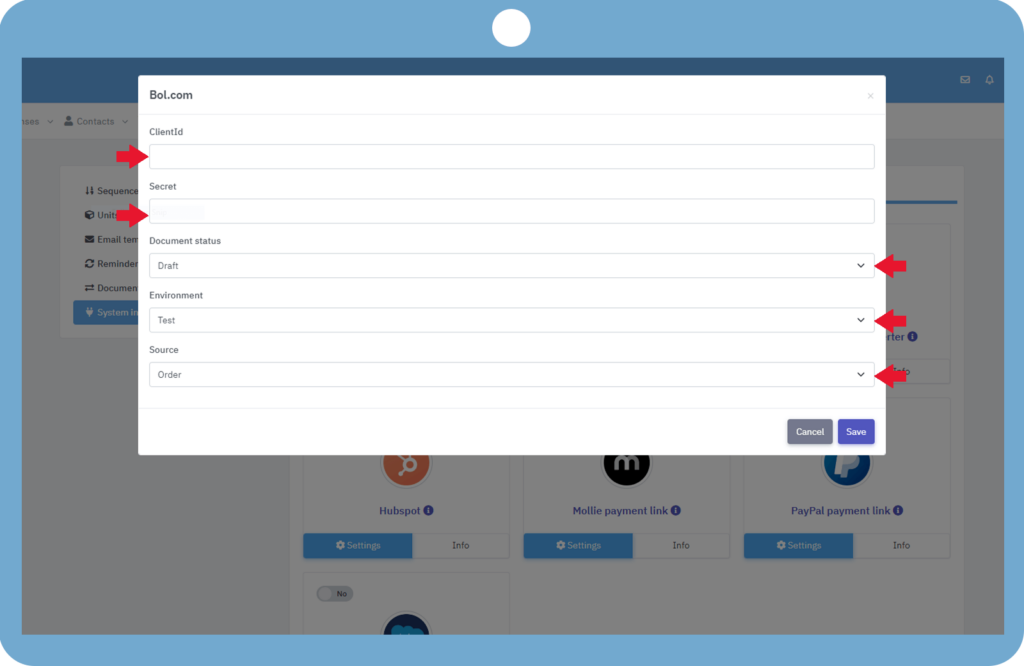
Also, you can enable or disable your Bol.com account integration by using this switch.
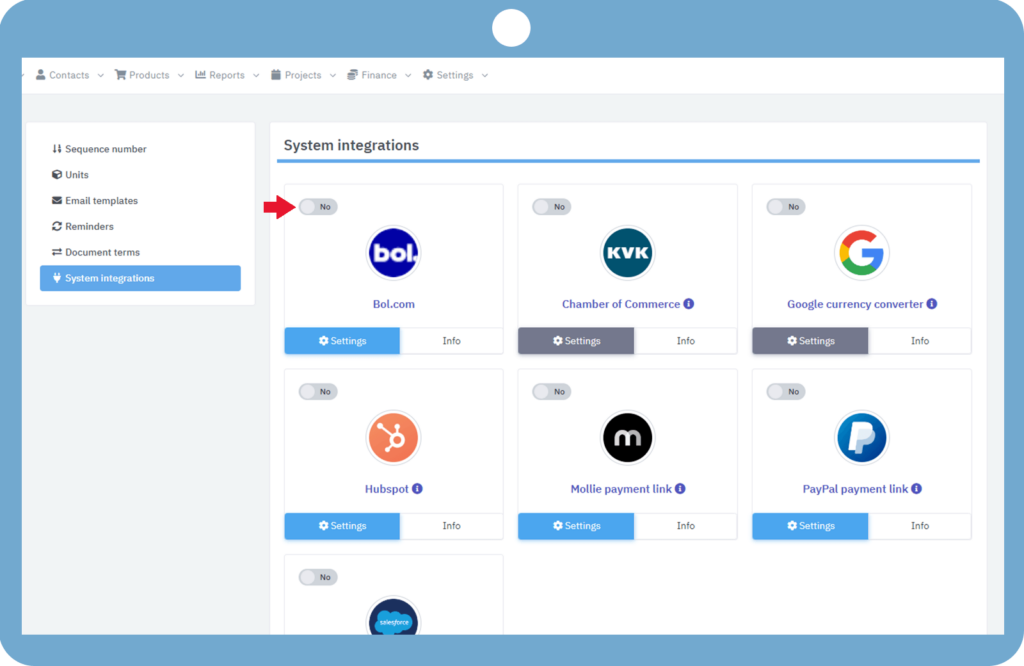
When your setup is complete, then make sure that the document conditions are correct, to view document conditions, refer to this manual.
Contact us for any doubt.
