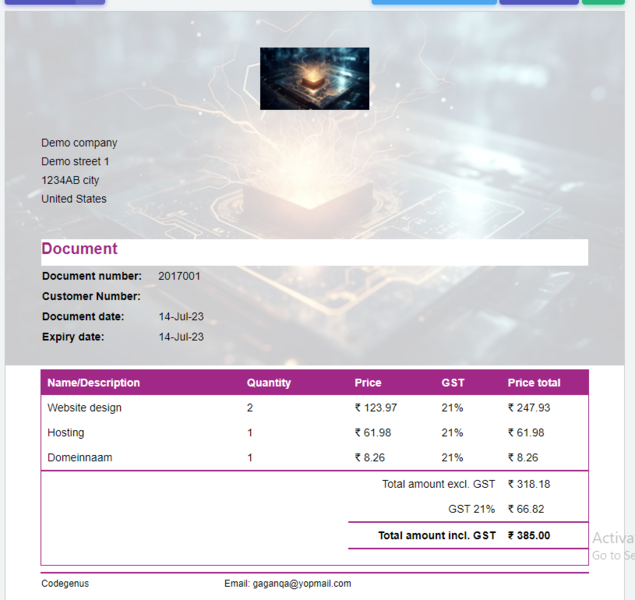Welcome to the InvoiceOffice Help Desk
How to customize the document layout
You can customize your invoice or document layout in different ways. Here is the step by step instruction.
On your dashboard, go to “Settings >>Document>> Document design”.
On the left side, From “Design” option, you can select which document you want to customize and design.
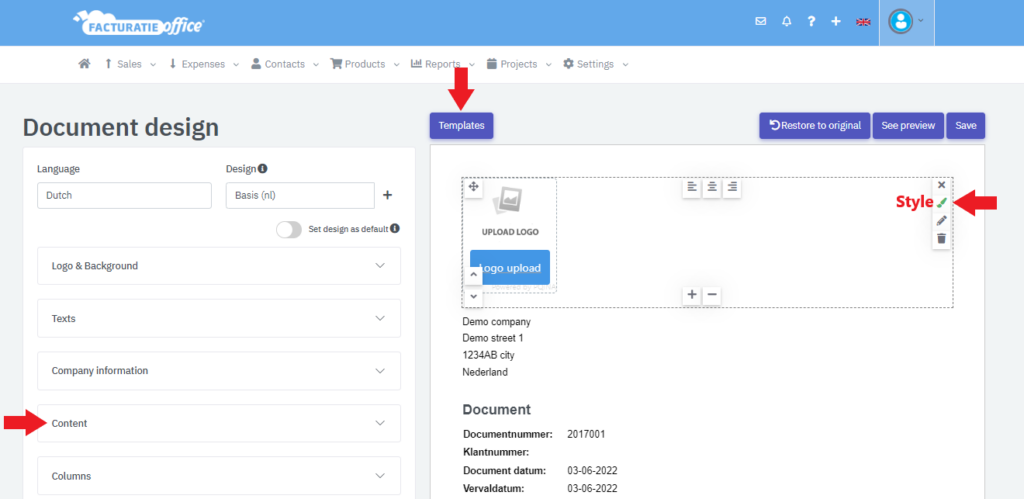
At the top, from “Template”, you can select pre defined templates for your document. When you will click on
“Content” option on left side, you will see different option, from here you can select or deselect the options for your document. By hovering over each row of your design template, you will see a brush tool, from there you can select the “Style”.
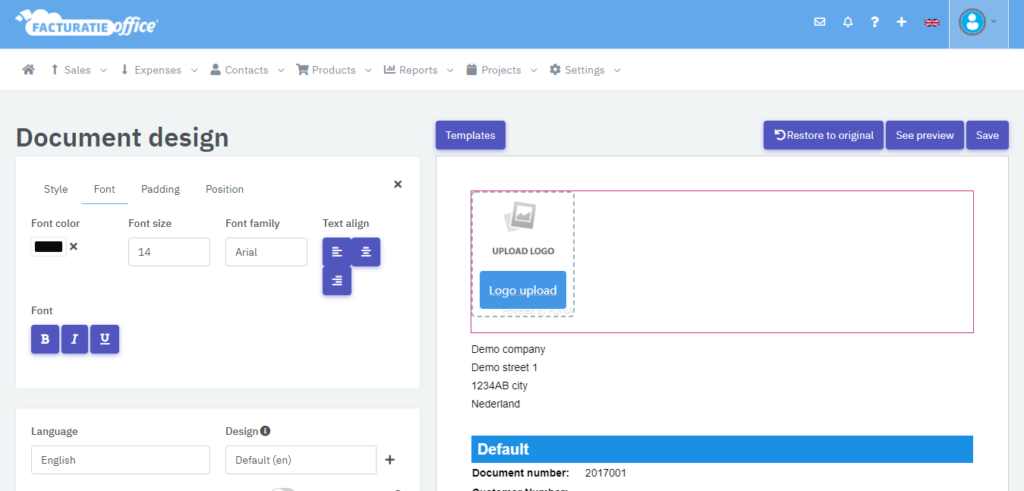
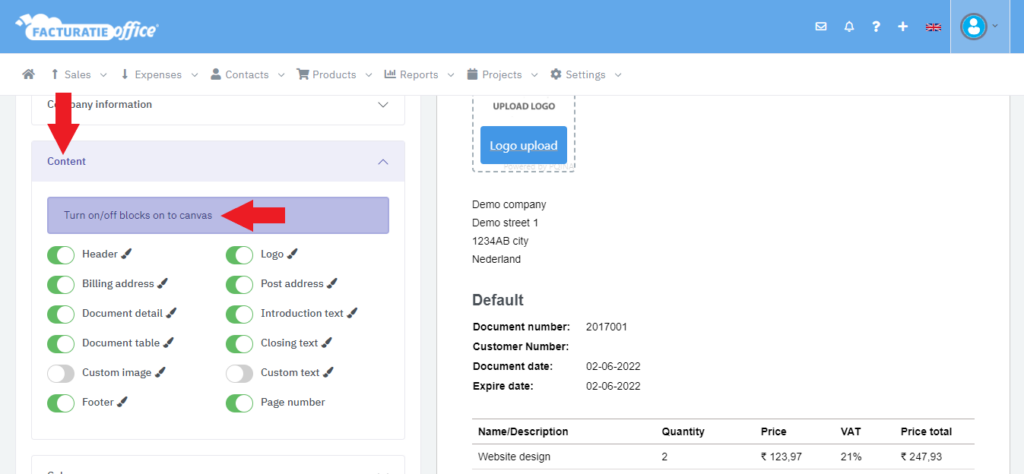
On the left side, you can select multiple options.
Logo & Background: Here you can upload your own logo’s and backgrounds and select how they are shown on your document.
how “Logo & Background” functional work? Please check this link https://invoiceoffice.com/upload-logo/
Texts: Here you can change certain texts that are shown on your documents.
Company Information: Here you can change your company information and select where it is shown on your documents.
Columns: Here you can select which columns are shown on your documents.
Information: Here you can select which information is shown on your documents.
Attachments: Here you can upload attachments to your document.
General: Here you can select document name and currency that is shown on your documents. You can also turn email open & received on/off.
Labels: Here you can create and modify the labels that are shown on your documents.
How to change labels? Please check this link https://invoiceoffice.com/how-to-change-the-label-name/
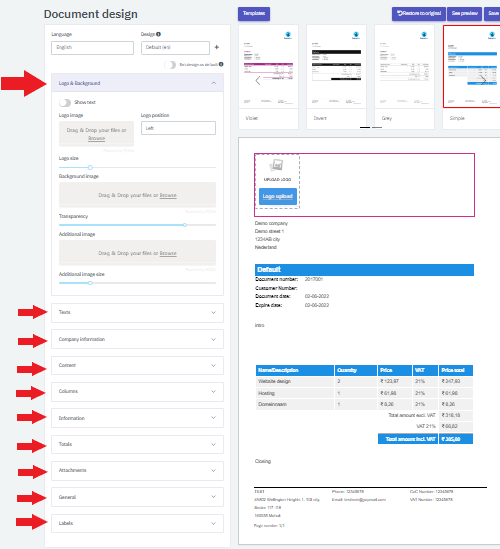
Style:- To change the background and border color of your document, click the color box as shown in the picture below.
Choose your favorite color for your document.
How this functional works? Please check this link https://invoiceoffice.com/how-to-increase-document-table-line-height/
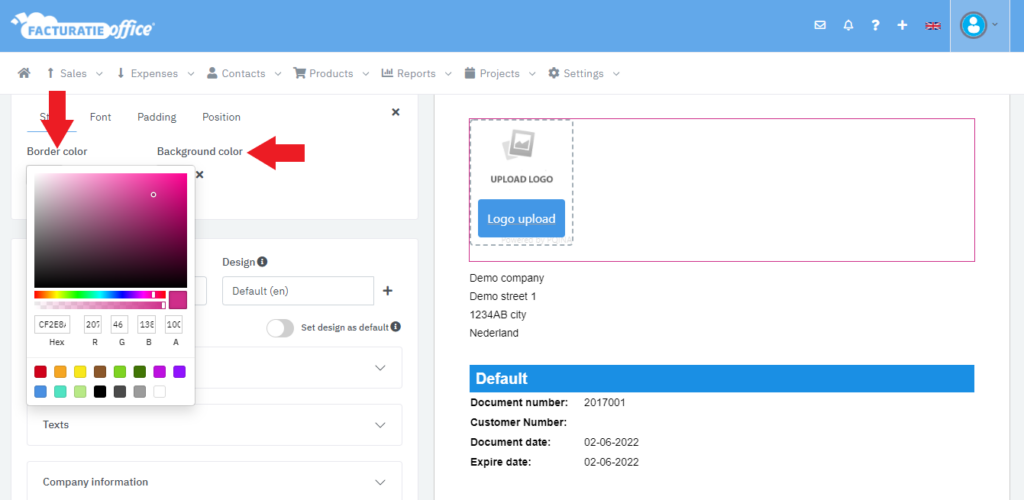
Font size and style:- You can change the font style and size of your document as shown below
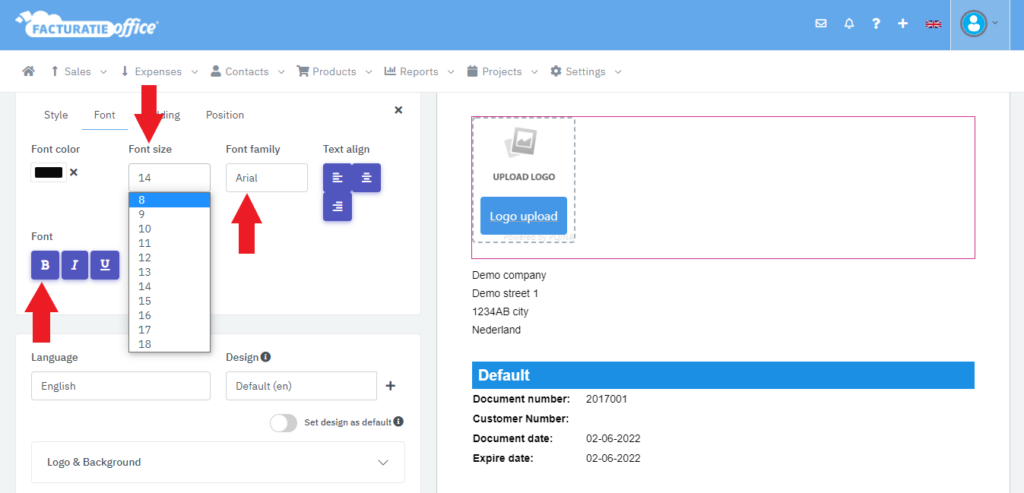
After click on “Save” , you can see your final document.