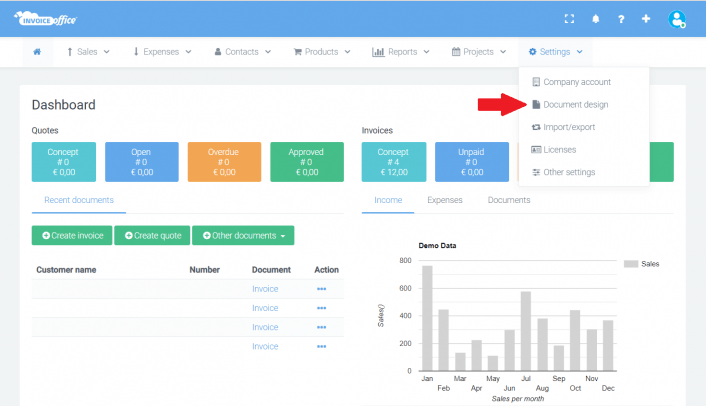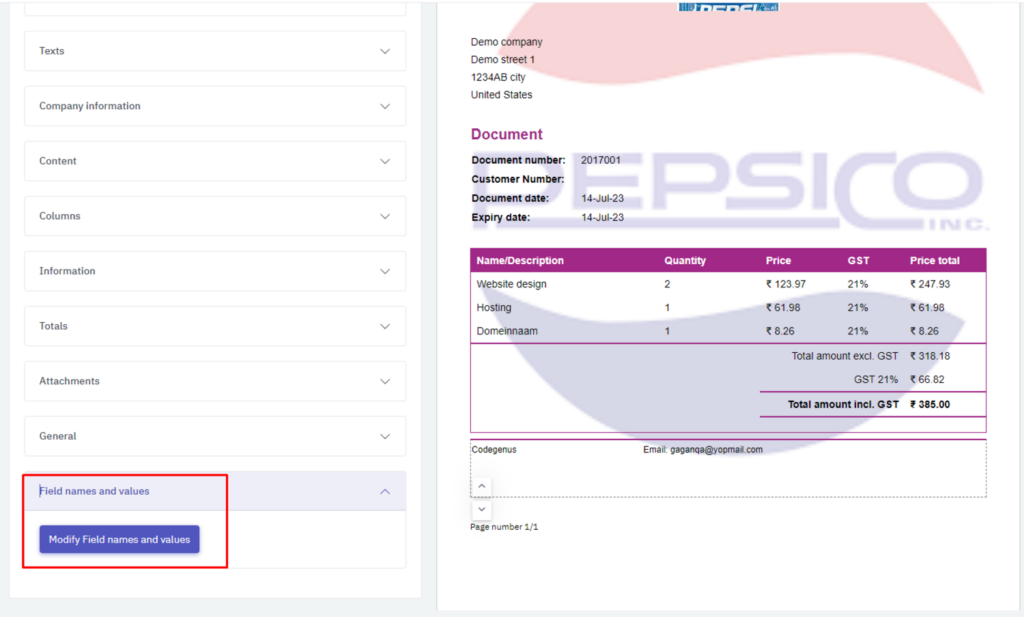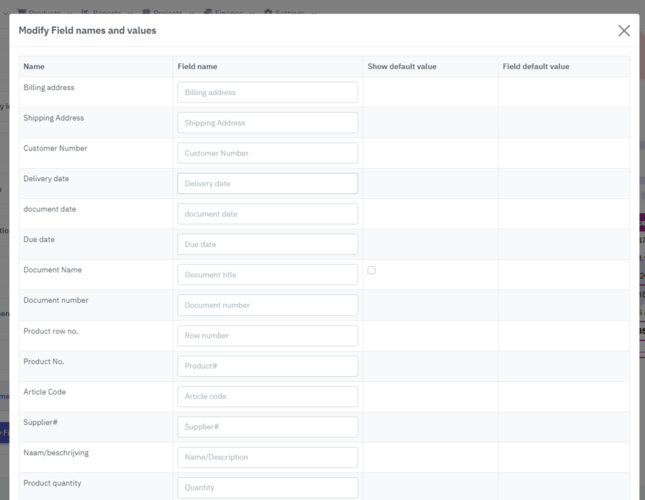This website uses Google Analytics, a web analytics service provided by Google, Inc. (“Google”). Google Analytics uses “cookies”, which are text files placed on your computer, to help the website analyze how users use the site. The information generated by the cookie about your use of the website (including your IP address) will be transmitted to and stored by Google on servers in the United States. Google will use this information for the purpose of evaluating your use of the website, compiling reports on website activity for website operators and providing other services relating to website activity and internet usage. Google may also transfer this information to third parties where required to do so by law, or where such third parties process the information on Google's behalf. Google will not associate your IP address with any other data held by Google.
By using this website, you consent to the processing of data about you by Google in the manner and for the purposes set out above.
Your Cookie Choices
You can prevent Google Analytics from recognizing you on return visits to this site by disabling cookies on your browser. You can also opt out of Google Analytics tracking by installing the Google Analytics Opt-out Browser Add-on.
More Information
To learn more about how Google Analytics collects and processes data, please visit How Google uses information from sites or apps that use our services.
Contact Us
If you have any questions about our use of cookies, please contact us at support@invoiceoffice.com.
Key improvements for clarity and user-friendliness:
- Clear language: Explains what cookies are and how they are used in simple terms.
- Transparency: Clearly states that Google Analytics is used and what data is collected.
- User control: Provides information on how to opt-out of Google Analytics tracking.
- Links to further information: Includes links to relevant Google policies for more detailed information.
- Contact information: Provides a way for users to contact the website with questions.
This cookie consent text is designed to be clear, concise, and informative, ensuring that users understand how their data is being used and giving them the option to opt-out if they choose.
The technical storage or access is strictly necessary for the legitimate purpose of enabling the use of a specific service explicitly requested by the subscriber or user, or for the sole purpose of carrying out the transmission of a communication over an electronic communications network.
The technical storage or access is necessary for the legitimate purpose of storing preferences that are not requested by the subscriber or user.
The technical storage or access that is used exclusively for statistical purposes.
The technical storage or access that is used exclusively for anonymous statistical purposes. Without a subpoena, voluntary compliance on the part of your Internet Service Provider, or additional records from a third party, information stored or retrieved for this purpose alone cannot usually be used to identify you.
The technical storage or access is required to create user profiles to send advertising, or to track the user on a website or across several websites for similar marketing purposes.