Order confirmations
Create and send order confirmations in just a few clicks!
Create an order confirmation with Invoice Office
In order to keep the customer well informed of his order, making an order confirmation is the perfect way to serve the customer. After an offer has been accepted or an invoice has been sent, it is good to make an order confirmation in addition. As a result, the customer knows that the order has passed and has been sent. It also gives the customer information about when his products are delivered.
It therefore prevents mistakes in your administration when you send an order confirmation. Also make sure you refer to your general terms and conditions, which is convenient for the customer. Name everything in the order confirmation, such as: Order date, order numbers, customer number, overview of ordered products and prices, total costs, any comments and the planned delivery time.
So what is the definition of an order confirmation? An order confirmation is used to inform the customer that his order has been placed.
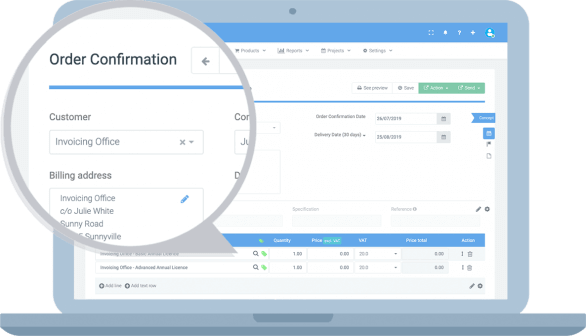
The advantages of online order confirmations
Create an order confirmation online with Invoice Office has many advantages:
- You keep an overview of your entire accounting system
- Create and send an order confirmation on the basis of a previously sent invoice, quotation or credit note
- You can determine the layout yourself, so you can completely transform it into your own house style
- It saves money (no printing and paper costs) and you save the environment
- Your administration can be accessed anywhere on any device, 24 hours a day, 7 days a week
- More time for business
- It prevents errors
An order confirmation example
With Invoice Office you can easily create an order confirmation. View an example to the right:
If you want to preview the sample, you can also download it via the PDF file below.
Download here the order confirmation example in PDF
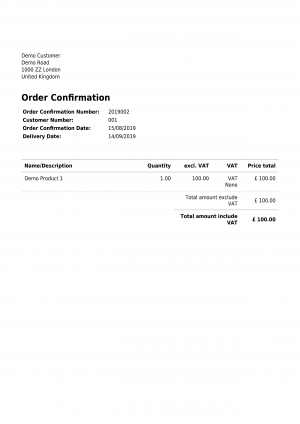
Sophie | Dance Teacher
Invoice program packed with useful functions
- Periodic Invoices
- Payment Reminder
- Own Corporate Identity
- Online Payment Link
- Time Tracking
- Stock Management
- Book Receipts
- Multiple Languages
