Welcome to the InvoiceOffice Help Desk
Create/Manage your document design templates.
A well-designed document helps the customers/readers to understand the information more quickly and easily. So Invoice Office is here for you to design a professional document with a collection of templates.
Here is a guide on how you can create or manage the documents in Invoice Office.
On your dashboard, “Go to Settings > Document > Document design”.
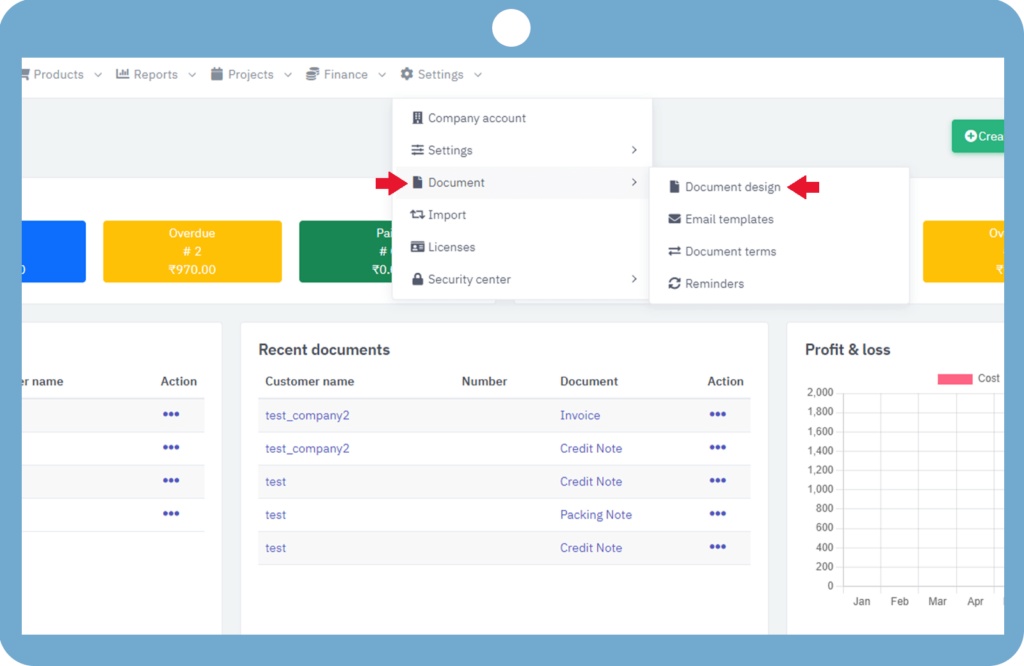
On the document design page, you can “Select the language” for which you want to create/modify document templates.
You can use the template select box to switch between different templates which are available for different document types. You can use the templates to create invoices, quotes, packing notes & many more.
One of these templates is a basic template, which we can use to make changes in all document templates for the current language. If we make changes in any other template for a particular document type, then it does not affect any other document type templates.
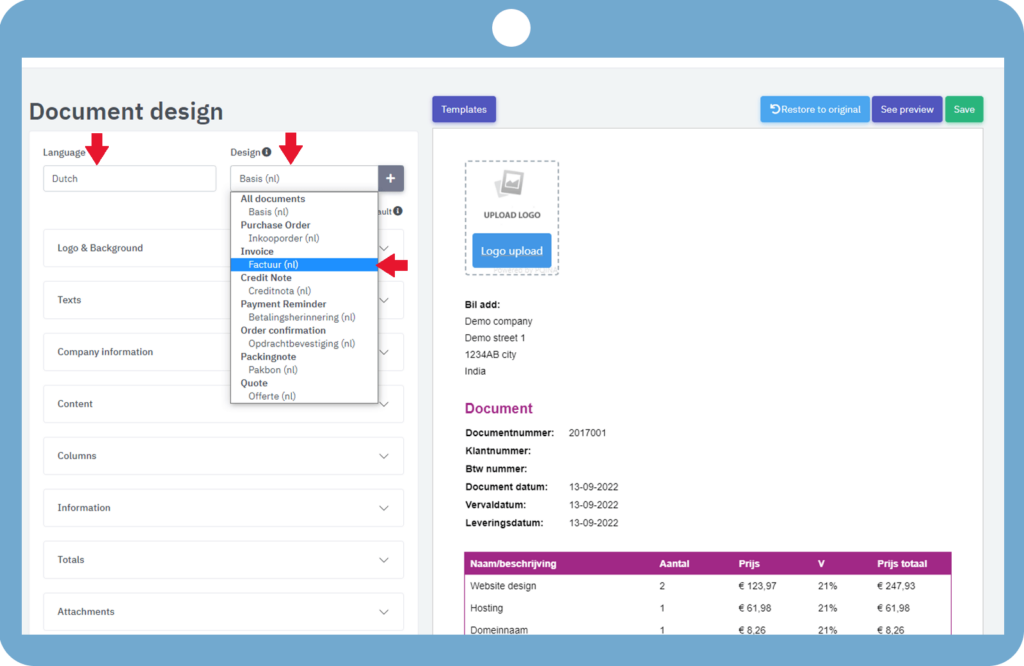
If you don’t like any of the default/existing document templates in your account, you can also create a new one. To create a new template, click on “Plus sign” aside from the template select box.
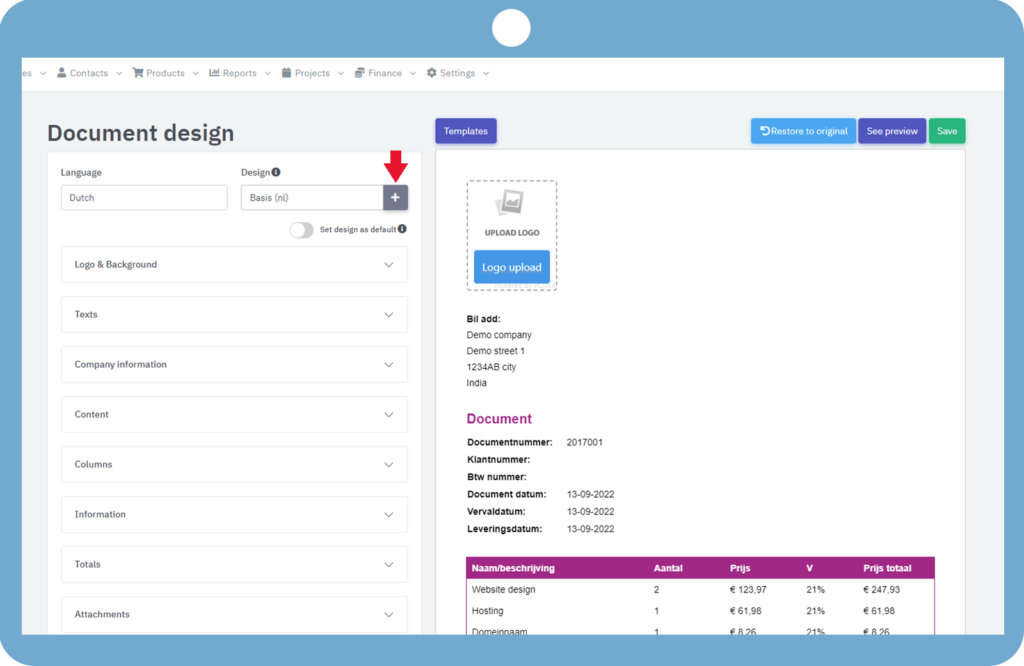
After clicking “create new document template” A pop screen appears. Here you can put in a name for your new document template its document type, language, and base template if you want to create a copy of the existing one.
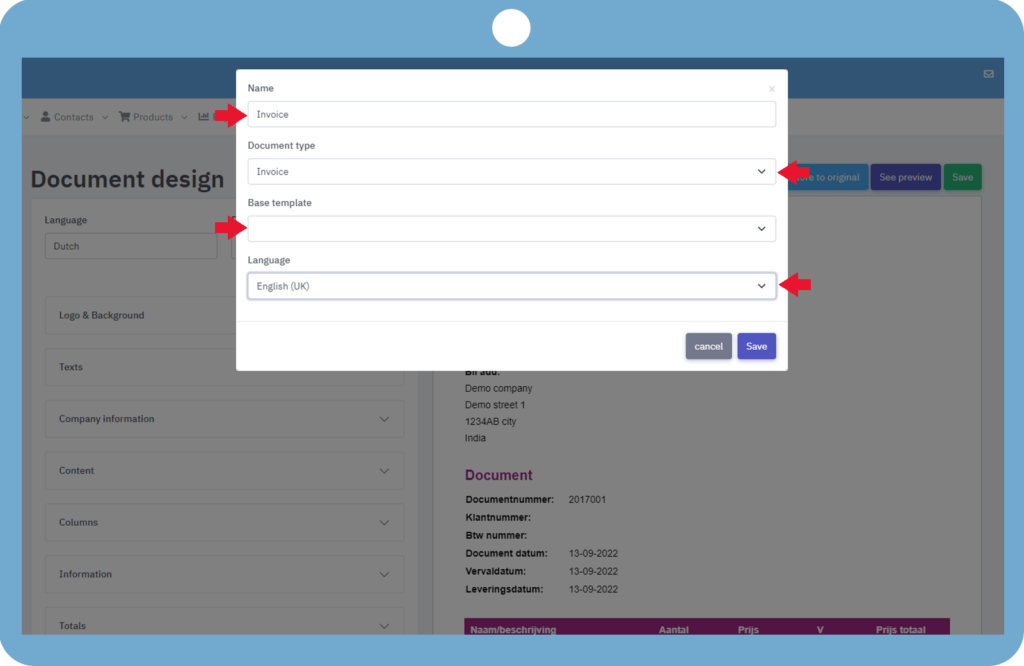
After choosing all the information click on save. For more information you can view https://invoiceoffice.com/how-customize-document-layout/. For any other information feel free to contact us.
