Welcome to the InvoiceOffice Help Desk
How to create Pricelist
If we want to mention discounts on our products then we will create a “pricelist” instead of giving discounts to every single product, whatever discount we say in the price list will apply to all products.
To create Pricelist go to Products > Pricelist.
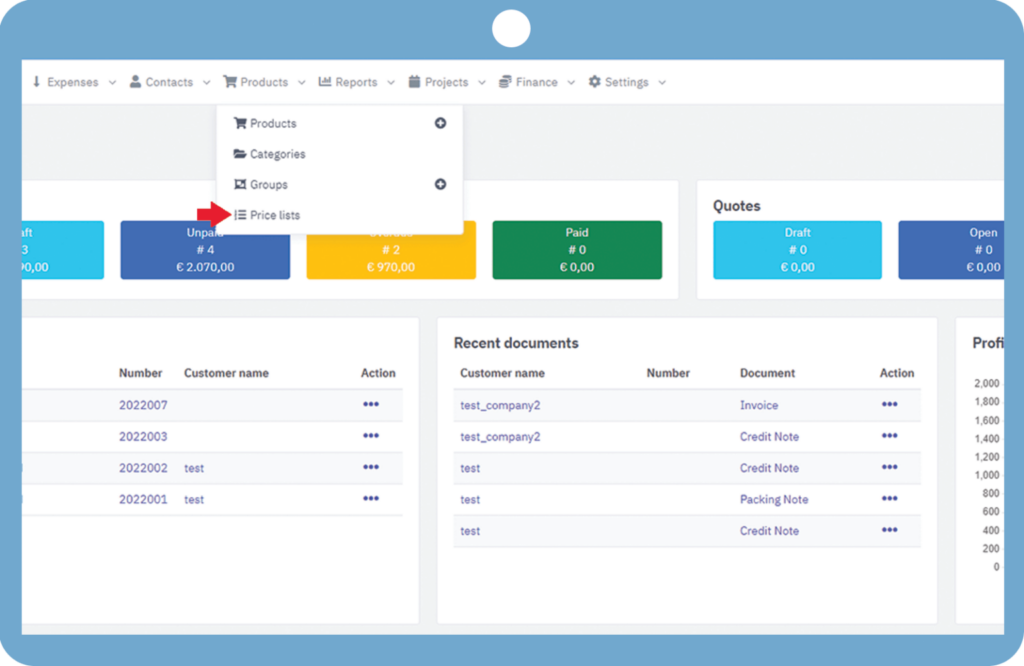
Click on Create price list.
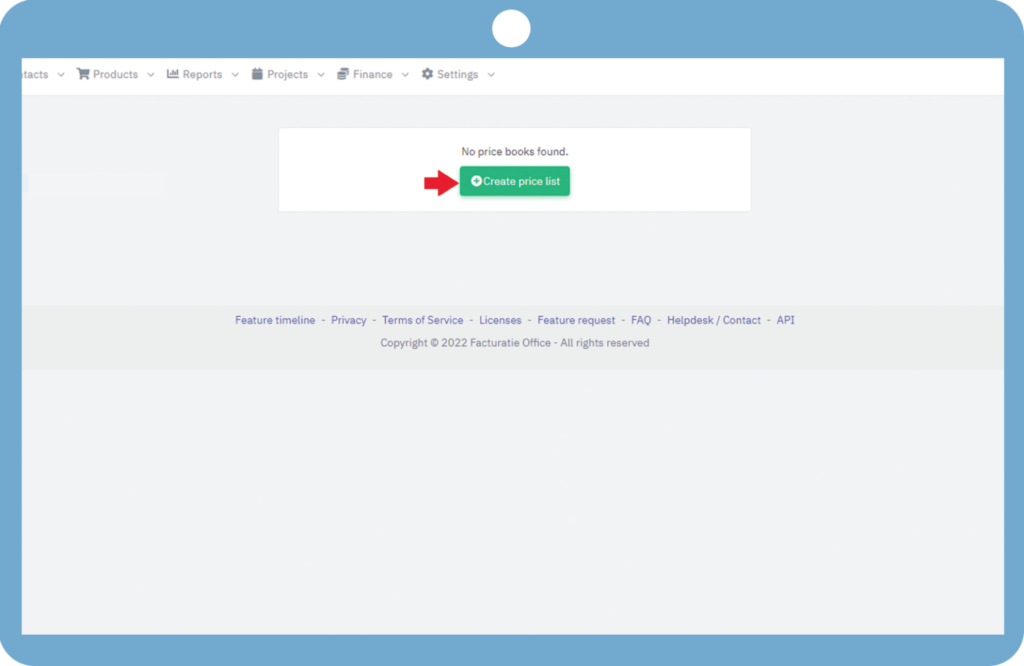
Here we have to enter the name of our price list, select our currency, and in discount, we have two options discount percentage and discount price. If we choose a percentage here then the discount percentage will be applied to all the product prices or if we select the currency symbol here then the fixed amount will be deducted from all the product prices.
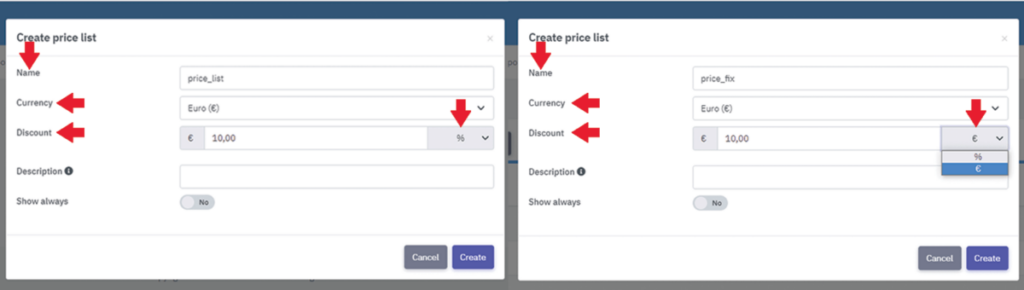
We can see both our price lists here. “Price_list” with discount percentage and “Price_fix” with fixed discounted price.
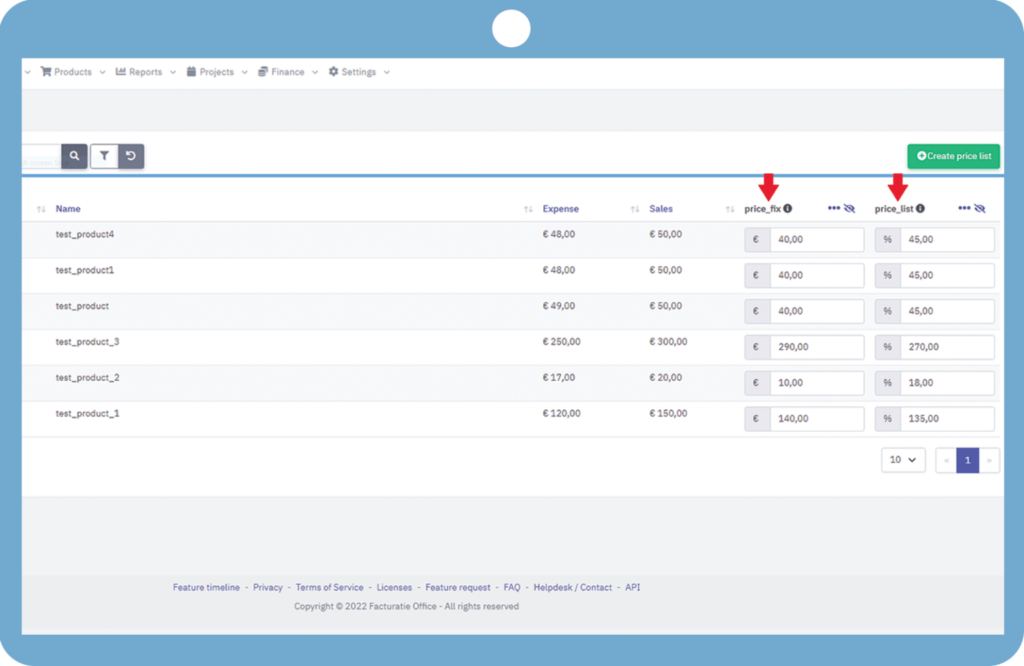
You can also associate a pricelist with a specific client. When the customer is chosen in any document, the pricelist associated with the customer is applied to the document.
To link a pricelist with a customer, browse to customers and open a particular customer, click on settings on the customer page, then navigate to the price list, choose your price list for your client, and save.
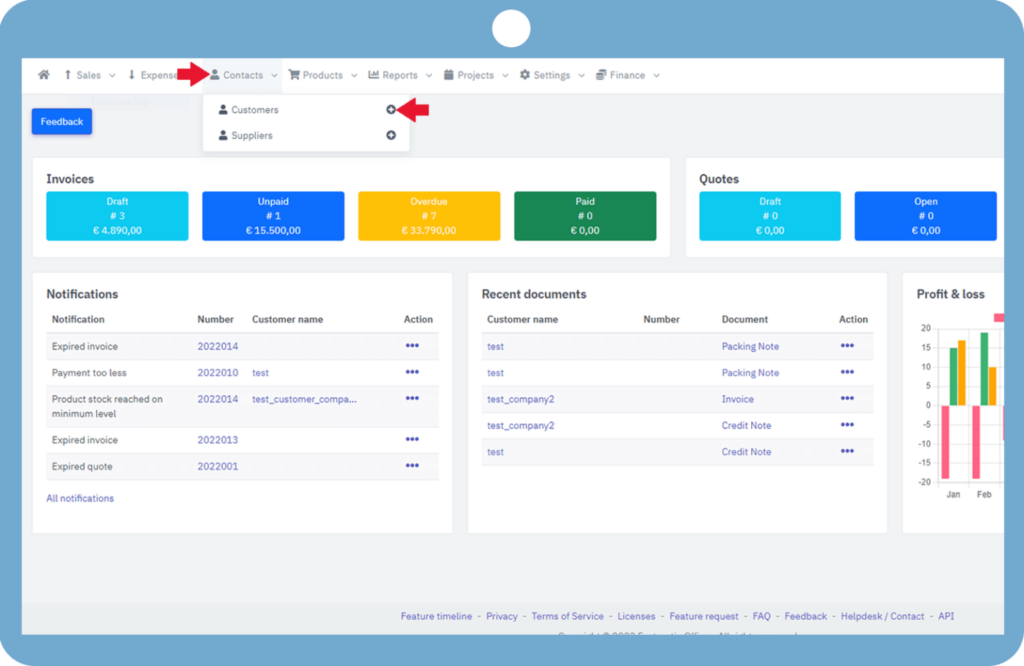
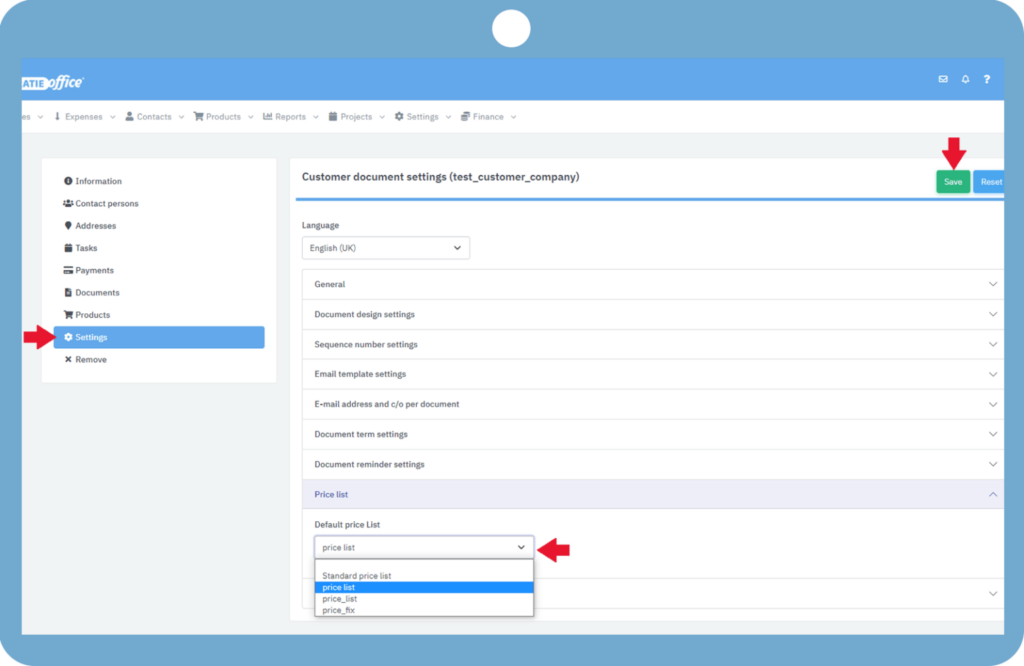
Choose your customer when producing any document, such as an invoice; as we can see, the pricing list is instantly applied to the document.
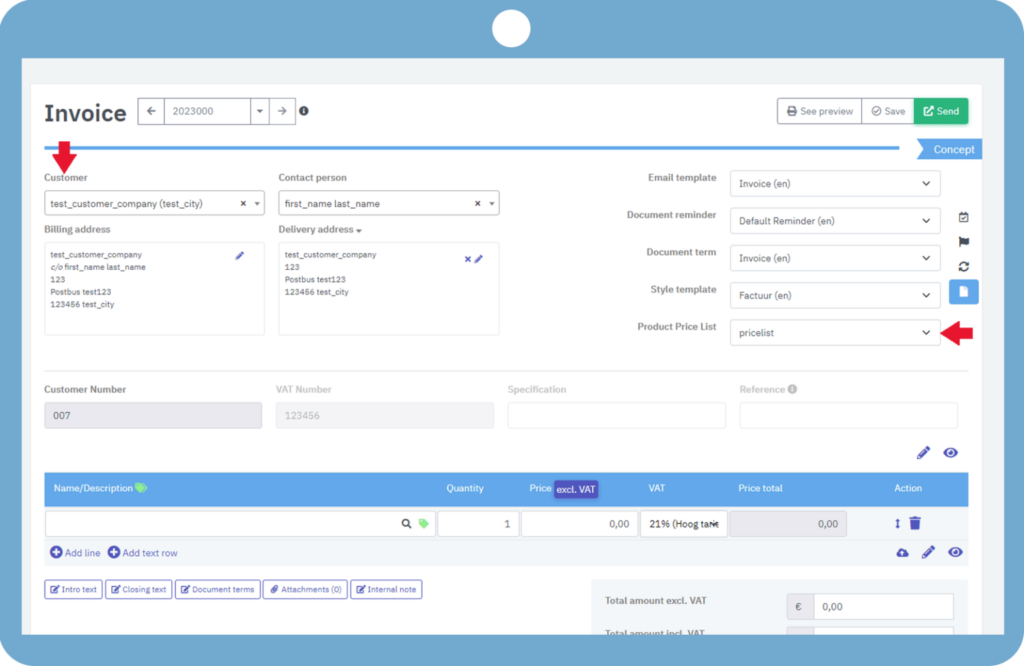
If you have any doubt, feel free to contact us.
