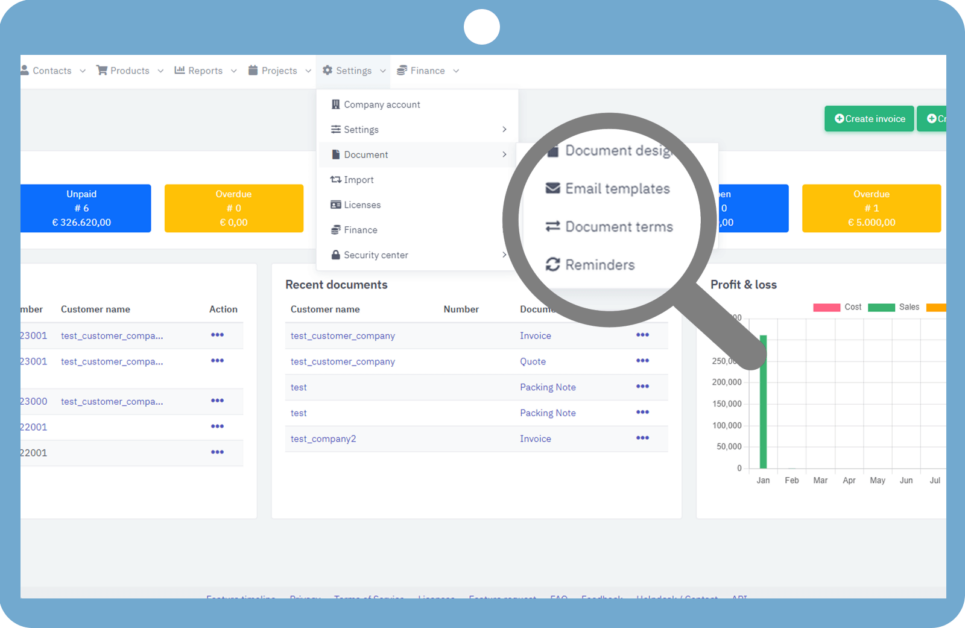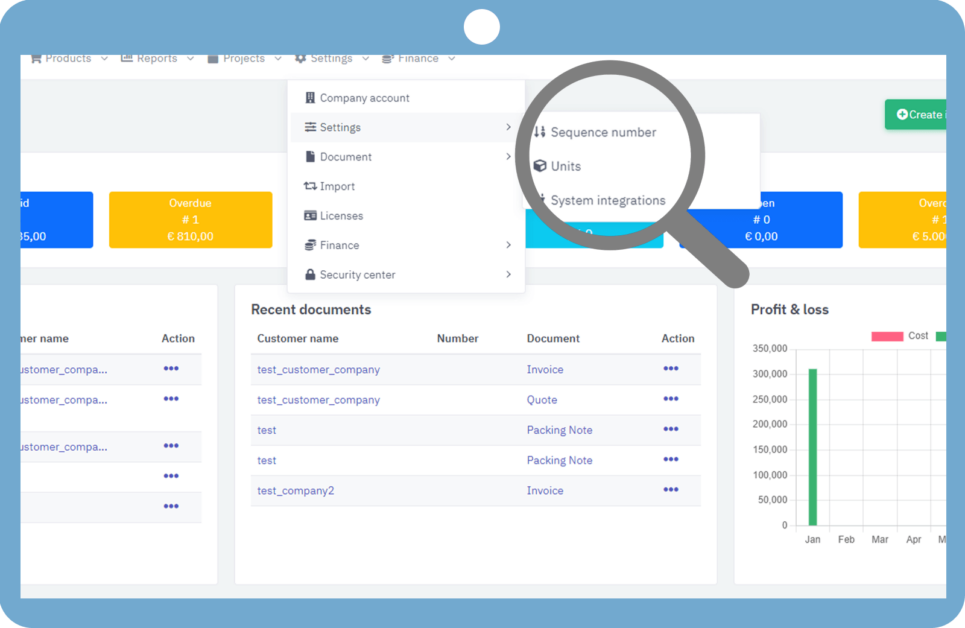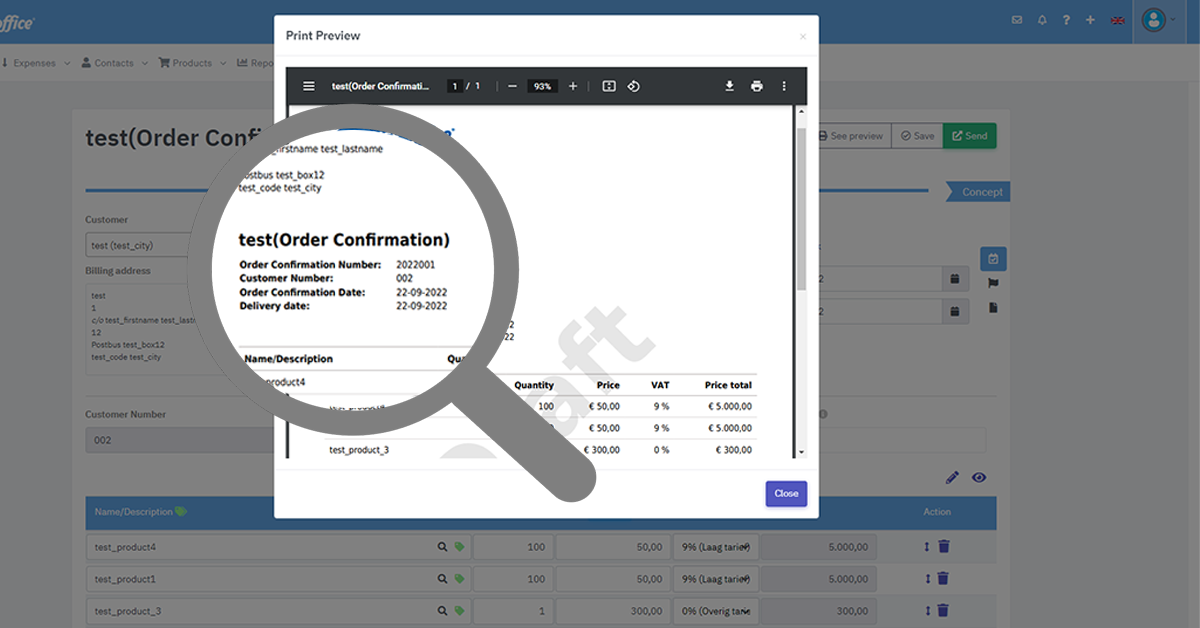You can create a packing notes in following ways.
Option A:- Go to "Sales>>>Packing notes" from your menu bar.
Option B:- From "Contacts>>Customers>>Actions>>Packing notes".
Option C:- From "Products>>Actions>>Packing notes".
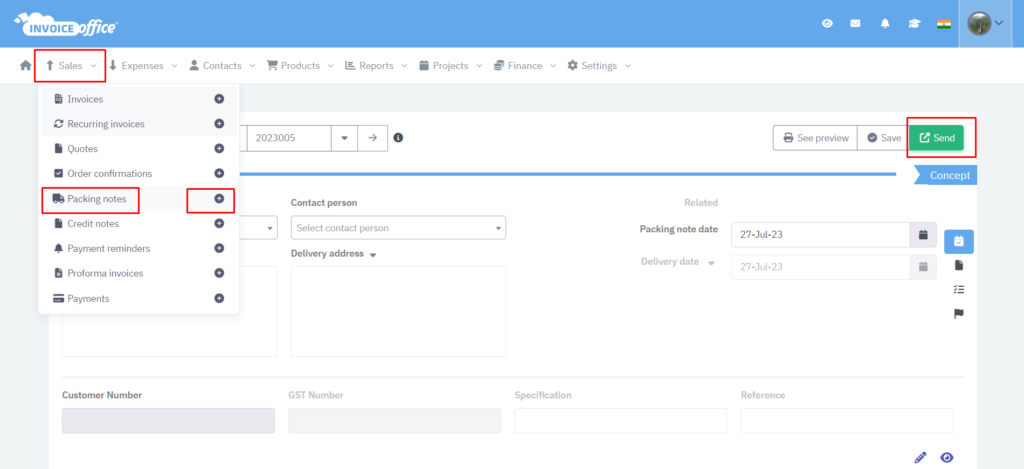
A new packing note opens. Fill the desired details, customer name, packing note date, billing address, delivery date, VAT number etc. Now, define the products and their quantity.
After filling all the basic information, you need to select products. After adding products, you can see total quantity, price per product and total price. There are also options to add notes and attachments.
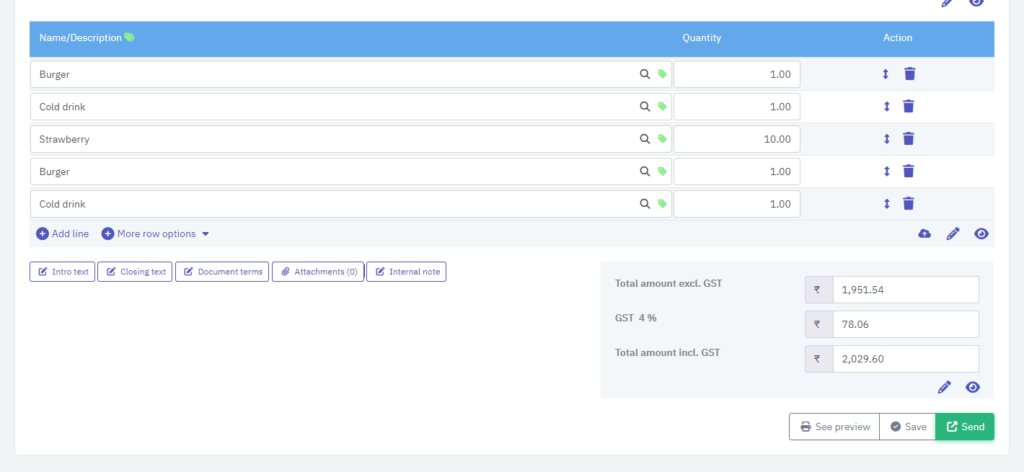
After completing fill the form, there are three options on the bottom of the form with name "See preview", "Save" and "Send".
See a preview:- When you will click on this button, you can see the preview of your invoice means, how it will look like when it will send to the customer.
Save:- When you will click on "Save", then your invoice will be save for future and you can send this invoice in future.
Send:- When you will click on send , you will see four options with name "Finalize", "Finalize with print", "Send email with pdf" and "Finalize, print and print".
(i) Finalize:- It will show that you finalize this invoice.
(ii) Finalize with print:- When you will click on this option, you will finalize the invoice and can also print that invoice.
(iii) Send email with pdf:- When you will click on this option, you will send email o customer with attached pdf.
(iv) Finalize, email and print:- When you will click on this option, you will finalize the invoice with print and email will also send to customer.
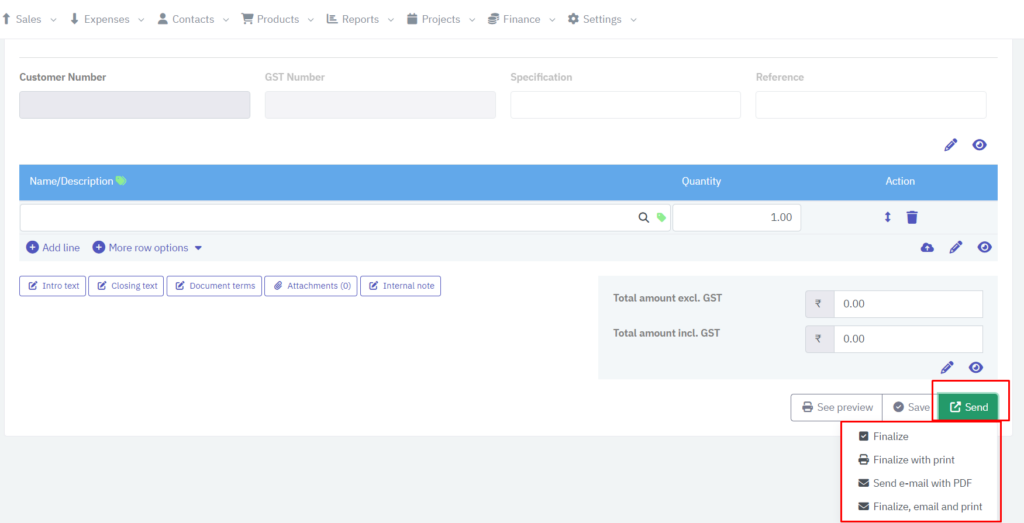
How to create Invoice? https://invoiceoffice.com/how-to-create-invoice/
How to create quote? https://invoiceoffice.com/create-quotes/
How to create packing note? https://invoiceoffice.com/create-packing-notes/
How to create order confirmation? https://invoiceoffice.com/how-to-create-order-confirmation/
If you have any query, please contact us at https://app.invoiceoffice.com/helpdeskDashboard
How does the viewer status icon work with sent emails? please check the link https://invoiceoffice.com/how-viewer-status-icon-work-with-sent-emails/
If you have any query, please contact us at https://app.invoiceoffice.com/helpdeskDashboard