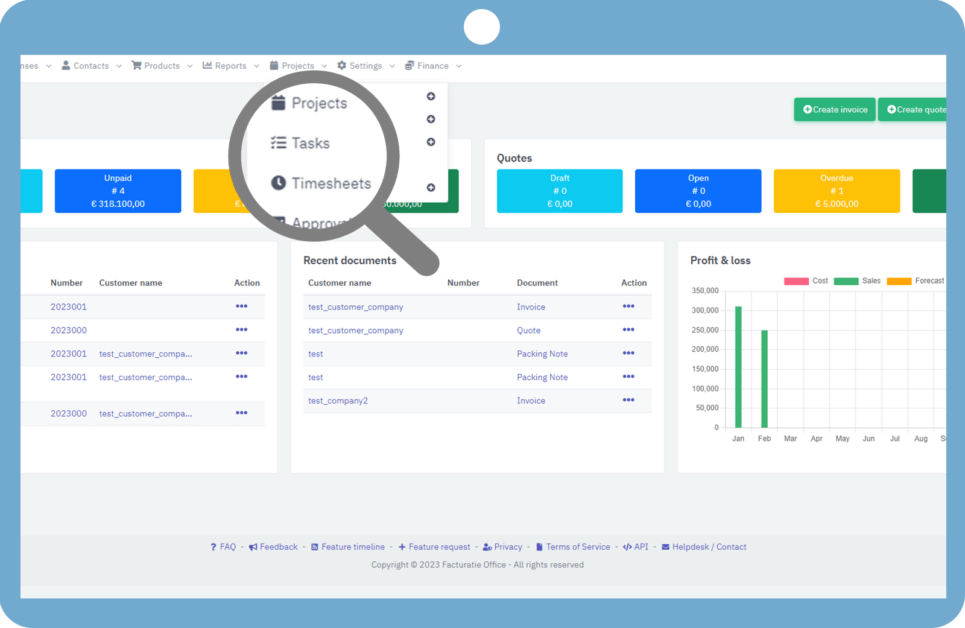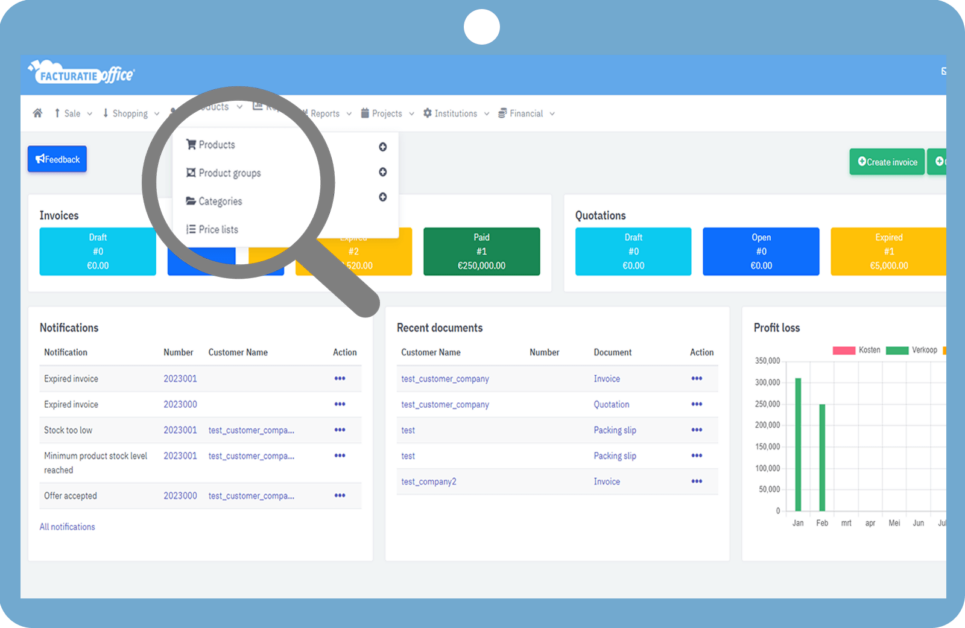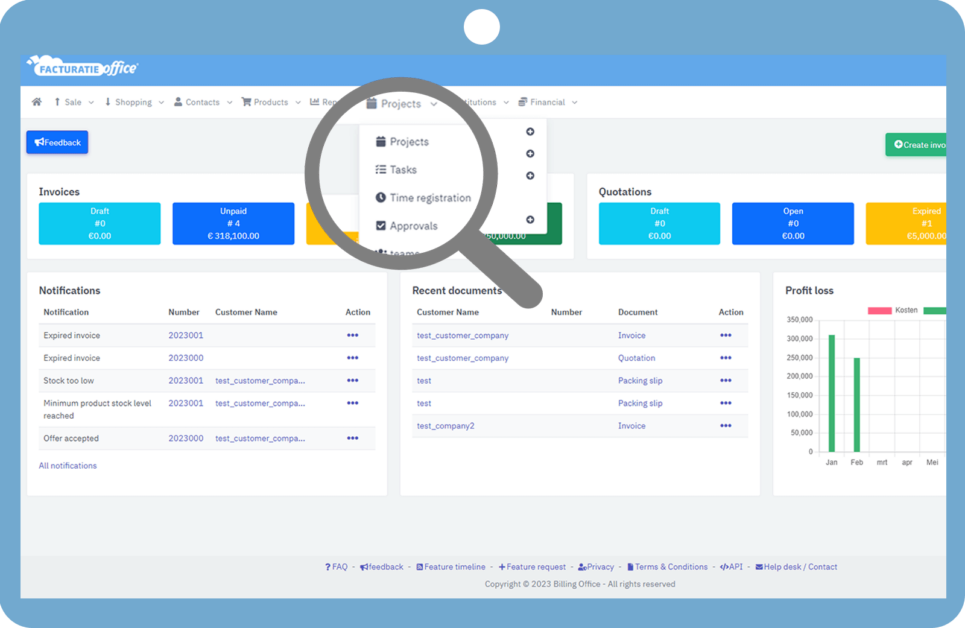It’s crucial to maintain track of your payments when running a business. We utilize bank transactions for it.
Go over to Finance > Bank Transaction.
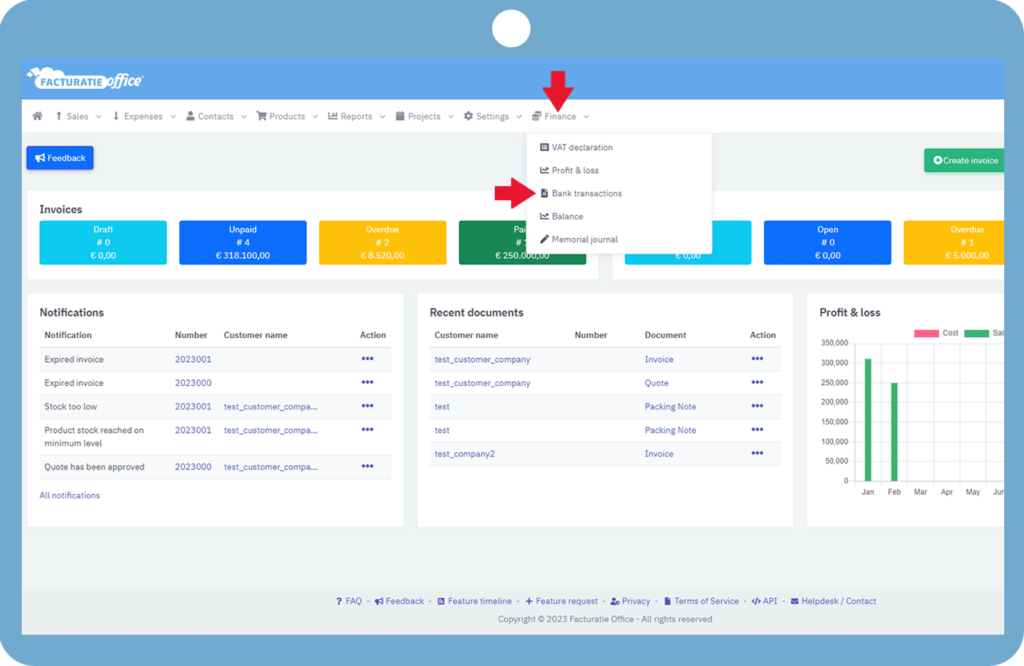
You can import your bank transactions here by selecting your bank account from a drop-down menu.
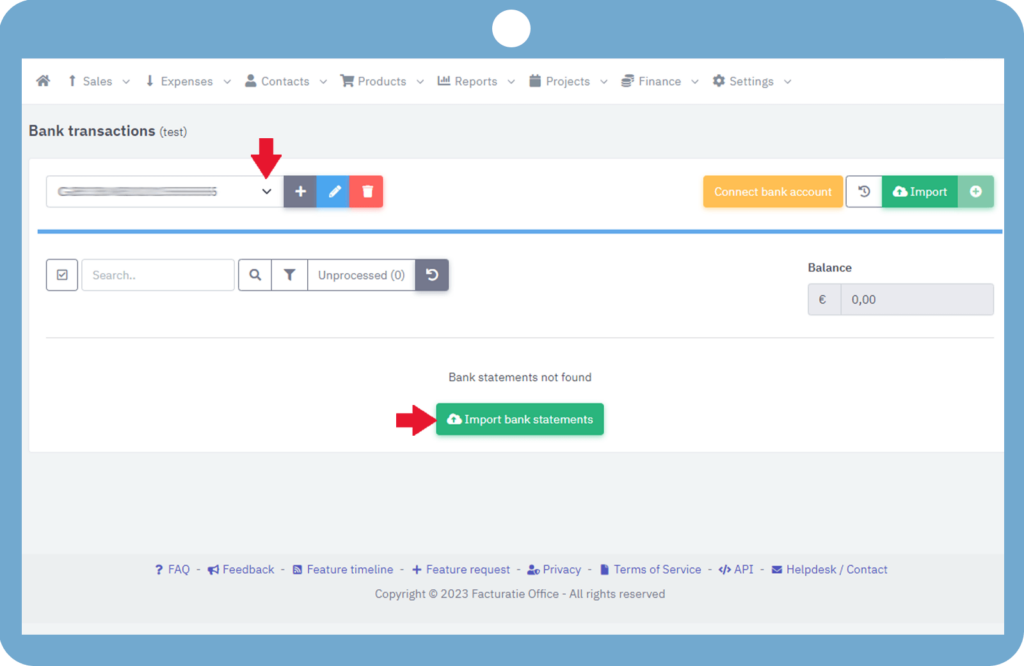
Here you can choose your file format and select the file of your bank statements.
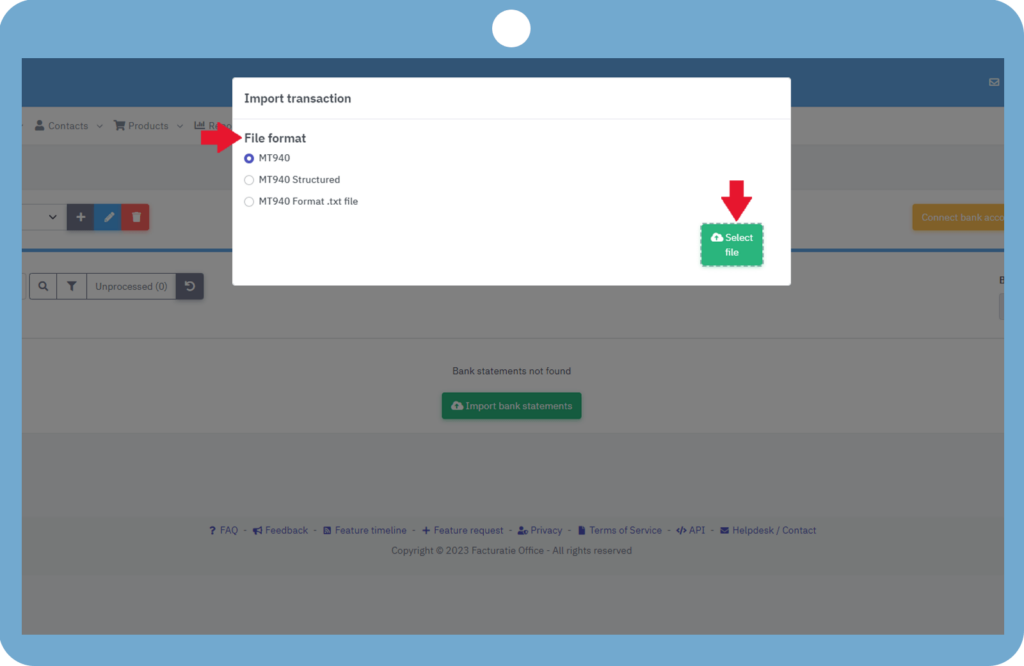
Your bank transactions have been successfully imported, as you can see. To register an expense, select register expense from the ellipses next to a specific Debit transaction.
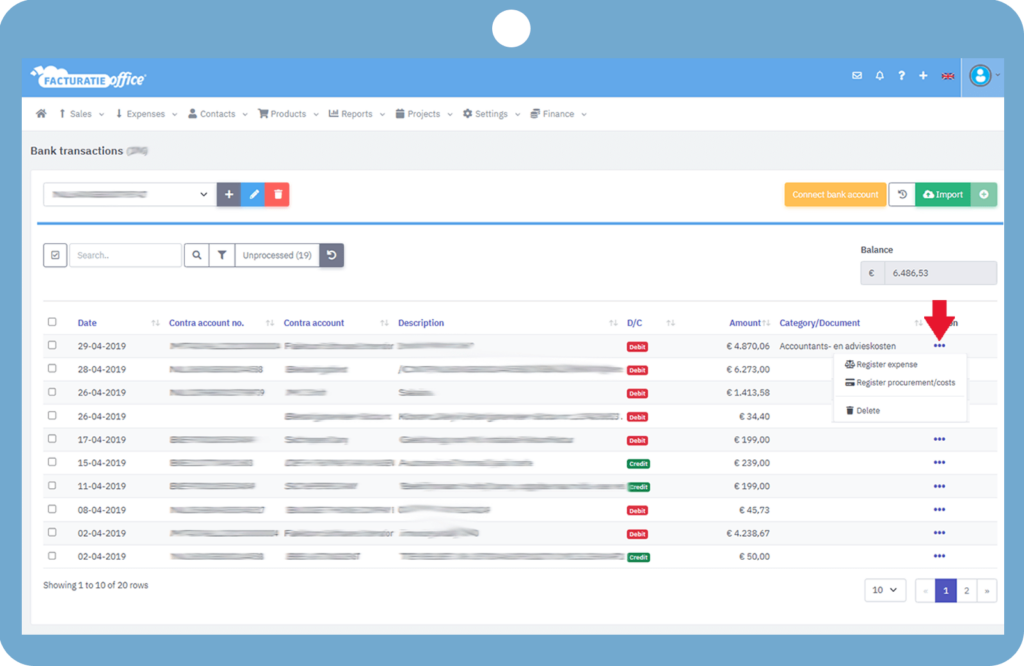
The screen displays a pop-up asking you to enter your expense. Beginning with the date of your payment, fill out the information to record your expense. choosing your account, pick the category and the VAT code for your payment, To successfully register your payment, click Save.
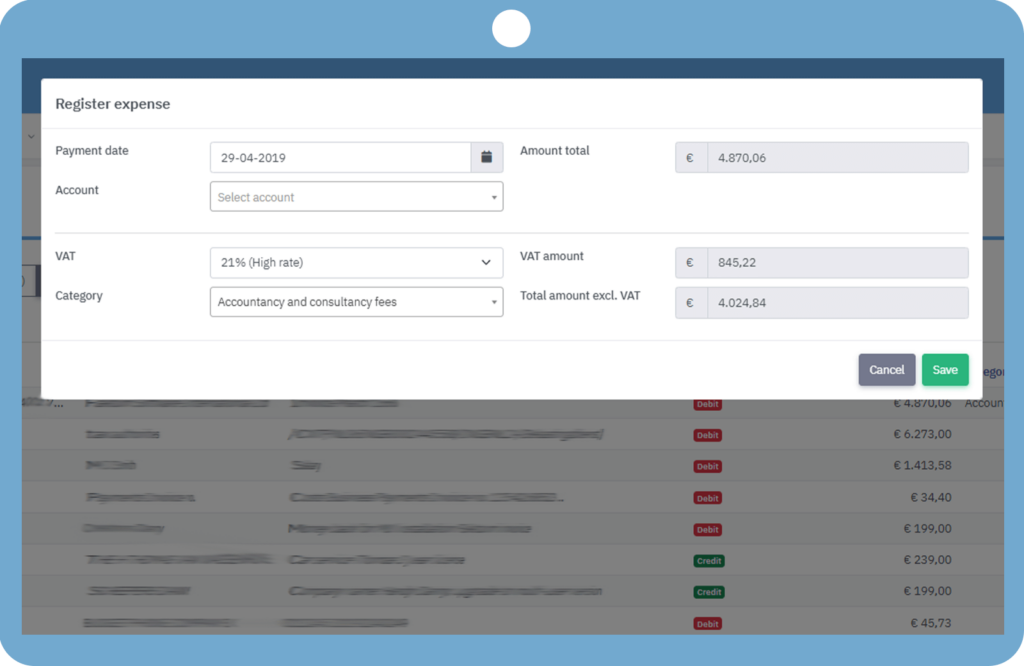
Further, we move to register procurement/costs. Click on Register procurement/costs by going to the ellipses of a particular debit transaction. A pop-up will appear on the screen to register your procurement. Fill in the details starting with Amount Payment, Payment Date, and Document number, and select the payment method of your payment. click the “Save” button to save your procurement registration.
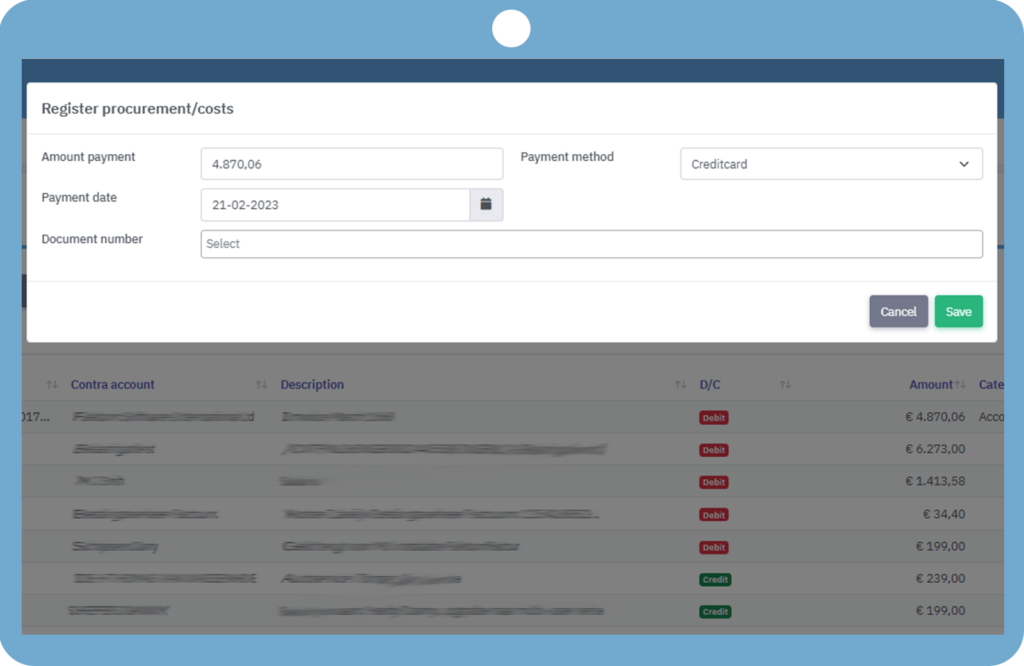
To register your income select register income from the ellipses next to a specific Credit transaction.
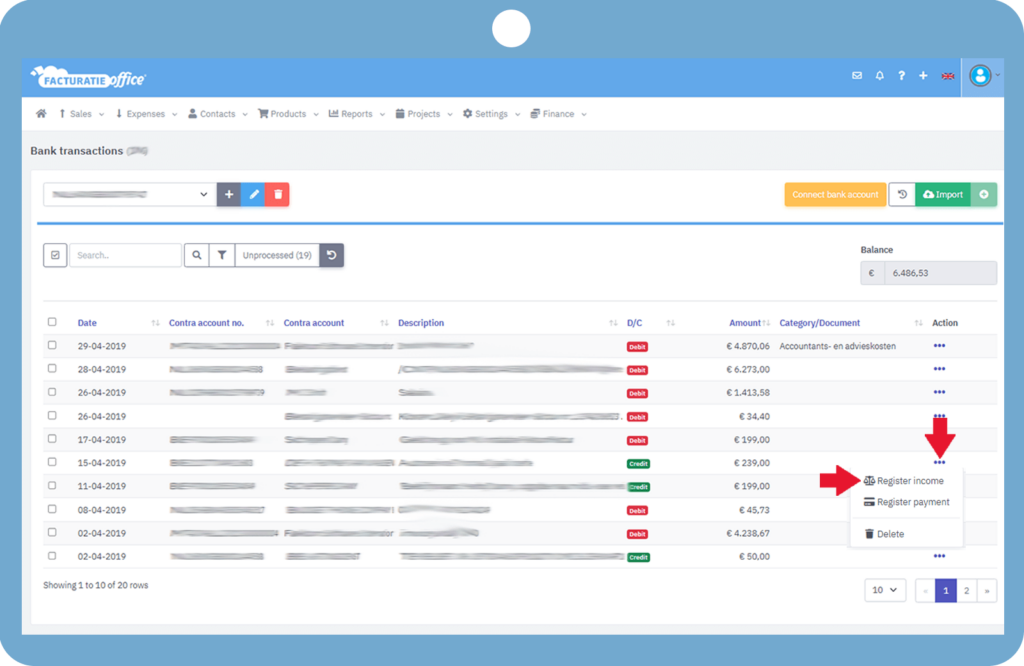
The screen displays a pop-up asking you to enter your income. Beginning with the date of your payment, fill out the information to record your income. choosing your account, pick the category and the VAT code, To successfully register your income, click Save.
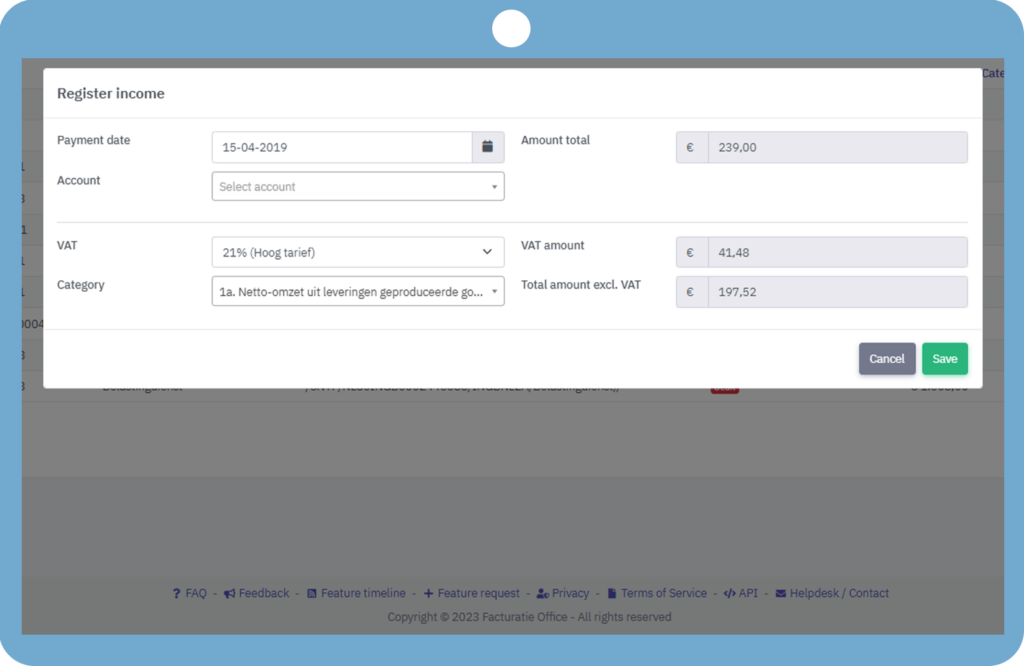
Here we register our payment. Click on Register procurement/costs by going to the ellipses of a particular credit transaction.
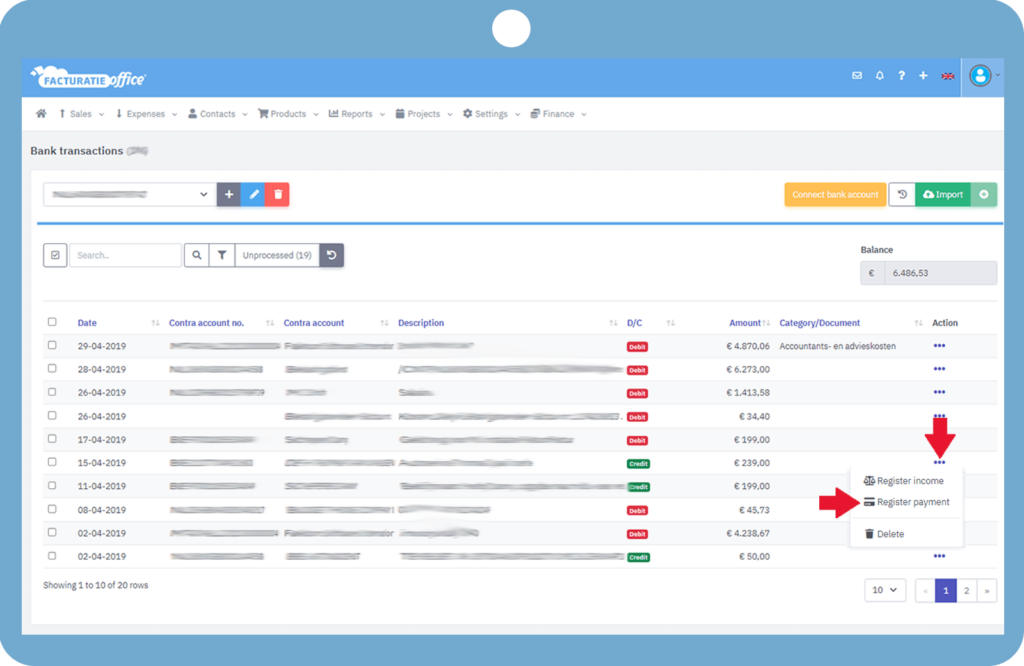
A pop-up will appear on the screen to register your payment. Fill in the details starting with Amount Payment, Payment Date, and Document number, and select the payment method of your payment. Enable “Send notification” if you want, the notification will be sent to the customer that the payment has been received. click the “Save” button to save your payment registration.
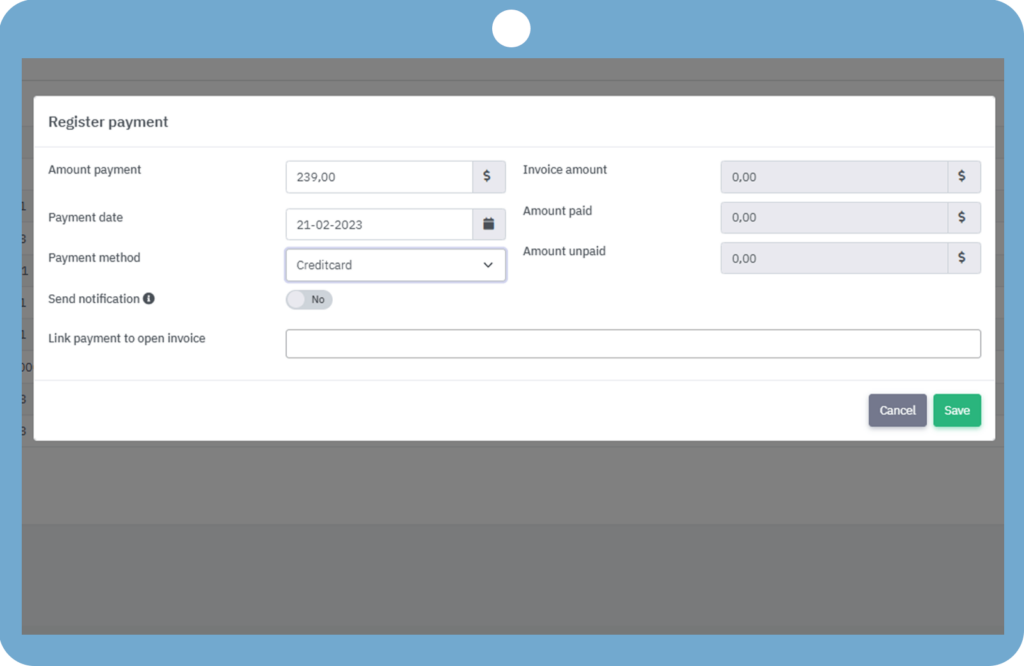
Also, you can connect your account to Ponto. Click the “Connect bank account” button to link your bank account.
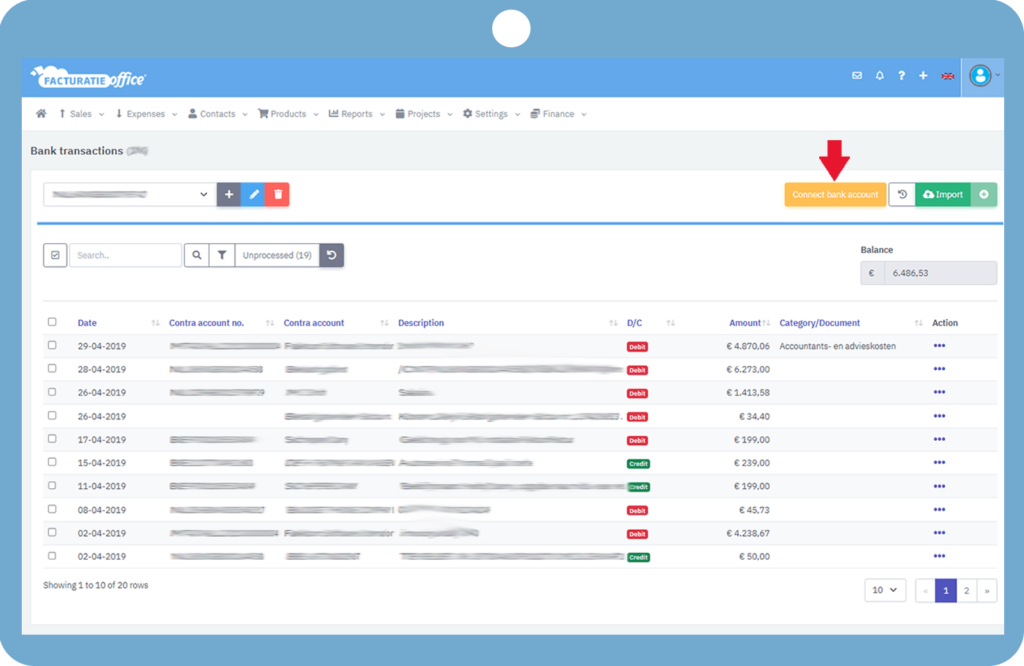
You can sign in to Ponto from this page by clicking the “Sign in” button, or you can establish an account if you don’t already have one by heading to Get started and obtaining your client Id and client secret from there.
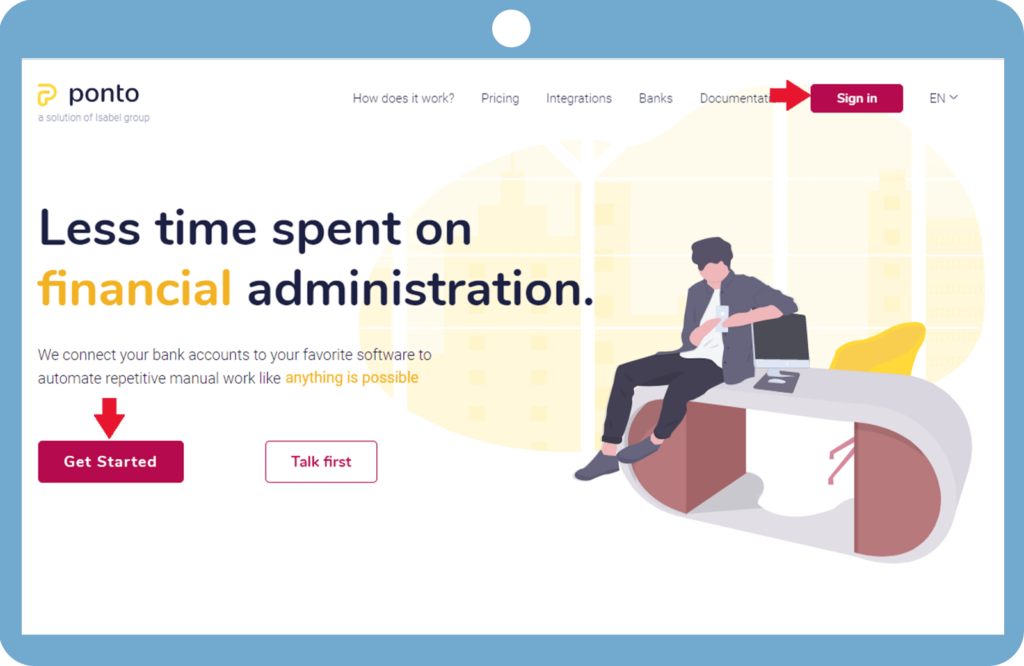
Further, you can integrate your Ponto account with Invoice Office. By filling in your client ID and client secret in the Ponto settings and clicking “Save.”
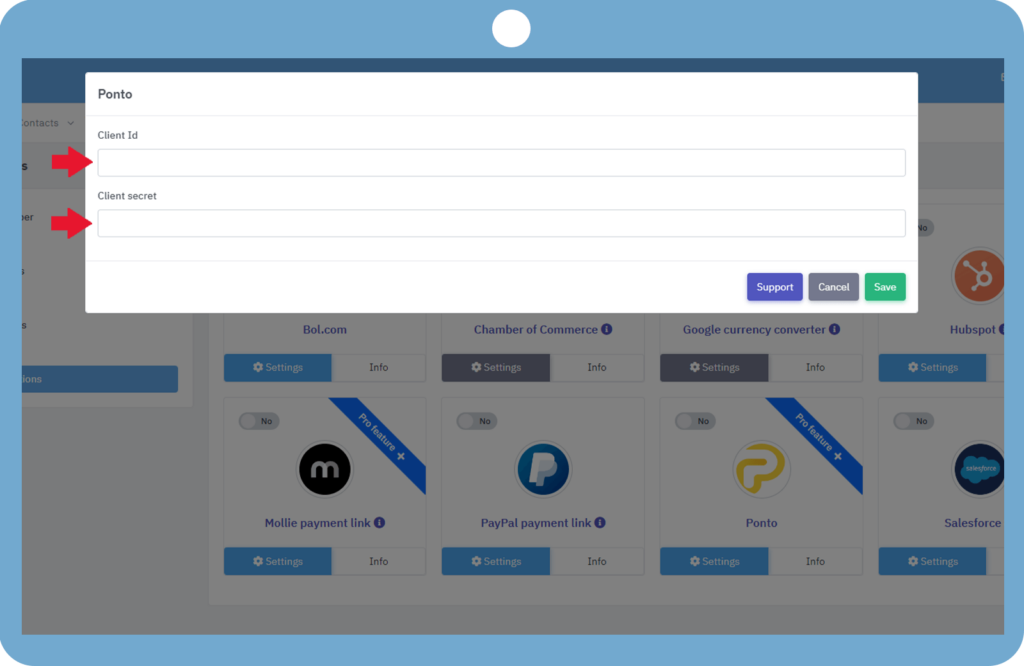
If you have any doubt, feel free to contact us.