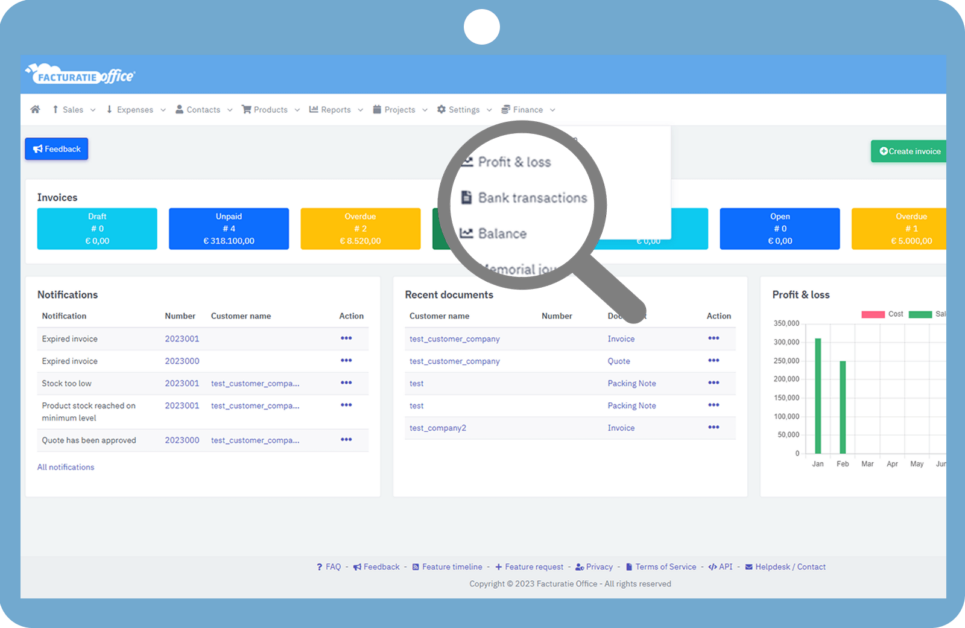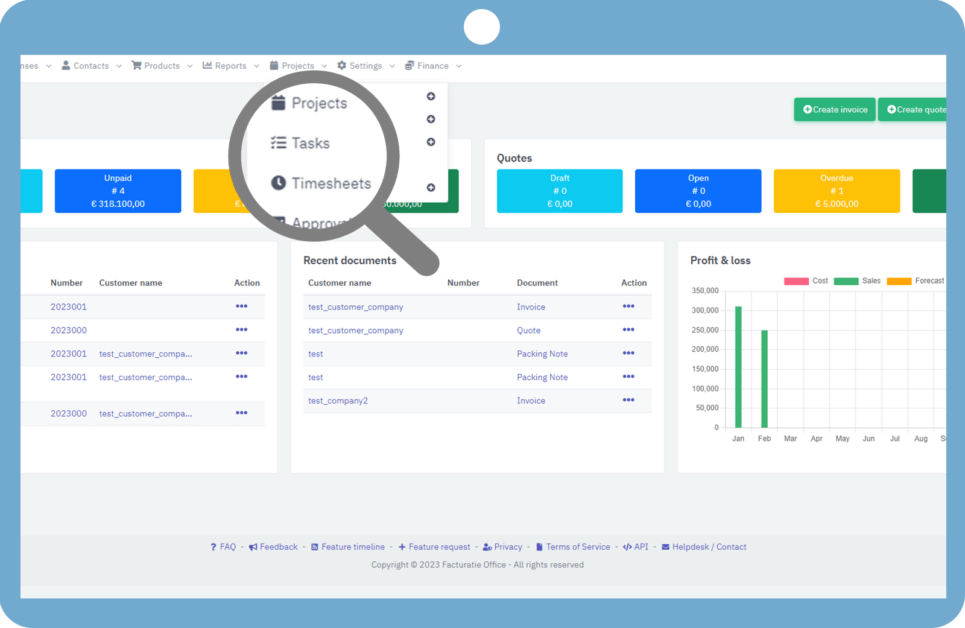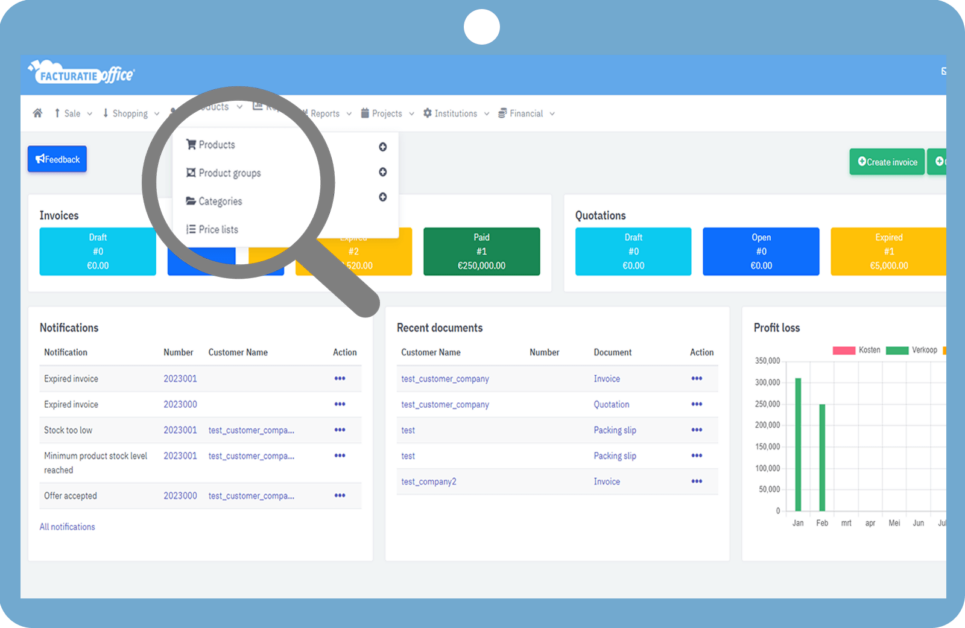Follow these steps to learn how to create an expense.
Step 1:- Go to “Expenses>>>Click on the plus icon” from your menu bar.
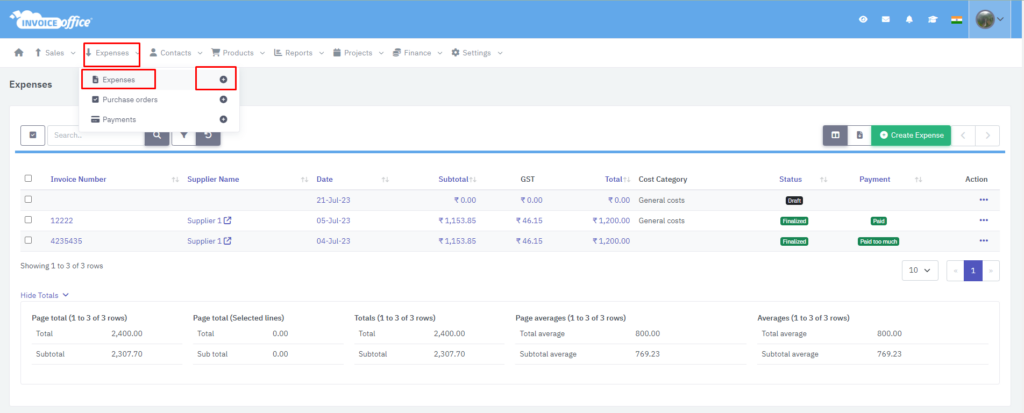
Step 2:- Drag and drop an expense/receipt or upload multiple using the upload button.
Step 3:- For a quick registration, only enter the key figures from the purchase invoice or receipt into the fields on the right. Check the fields Invoice/receipt, creditor, invoice number, VAT type, currency and cost category.
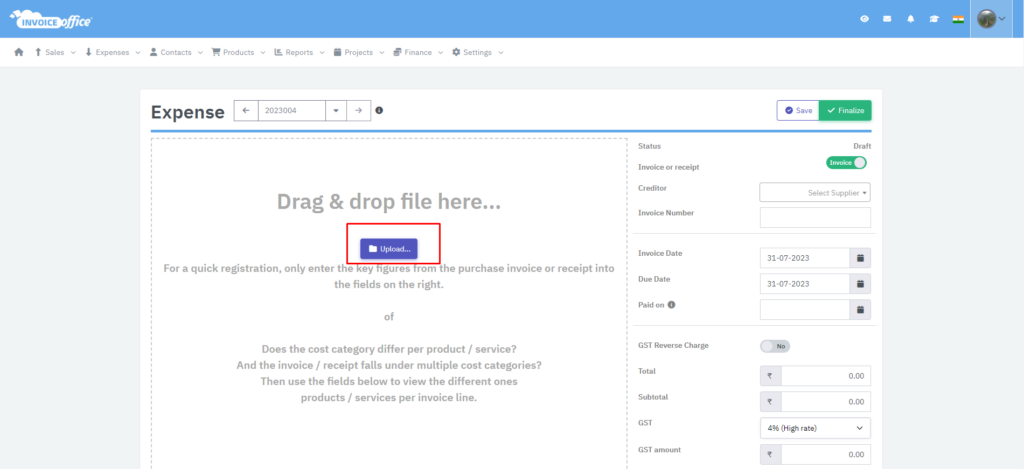
Step 4:- Does the cost category differ per product/service? And the invoice/receipt falls under multiple cost categories? Then use the fields below to view the different products/services per invoice line. This can be activated using “Invoice contains multiple cost categories” toggle.
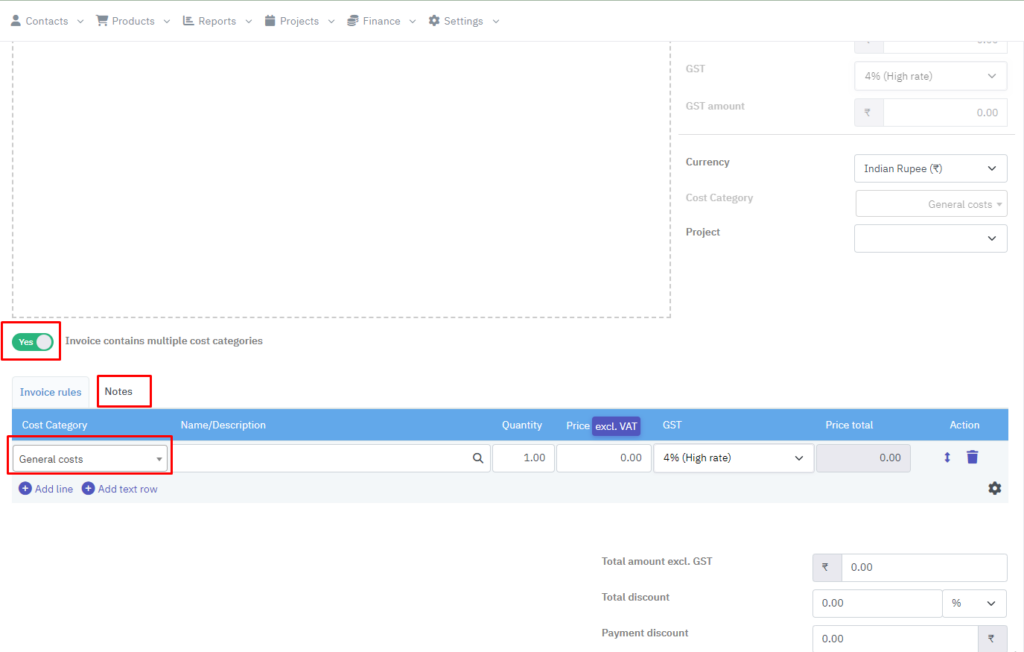
Step 5:- Save the document as a concept or finalize to register the expense.
How to create Invoice? https://invoiceoffice.com/how-to-create-invoice/
How to create quote? https://invoiceoffice.com/create-quotes/
How to create packing note? https://invoiceoffice.com/create-packing-notes/
How to create order confirmation? https://invoiceoffice.com/how-to-create-order-confirmation/
If you have any query, please contact us at https://app.invoiceoffice.com/helpdeskDashboard
How does the viewer status icon work with sent emails? Please check the link https://invoiceoffice.com/how-viewer-status-icon-work-with-sent-emails/
If you have any query, please contact us at https://app.invoiceoffice.com/helpdeskDashboard